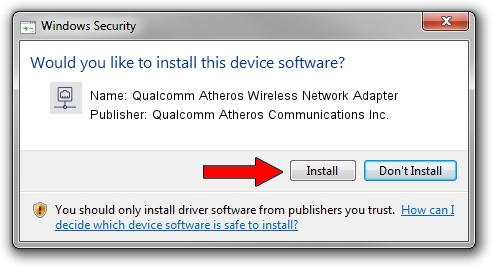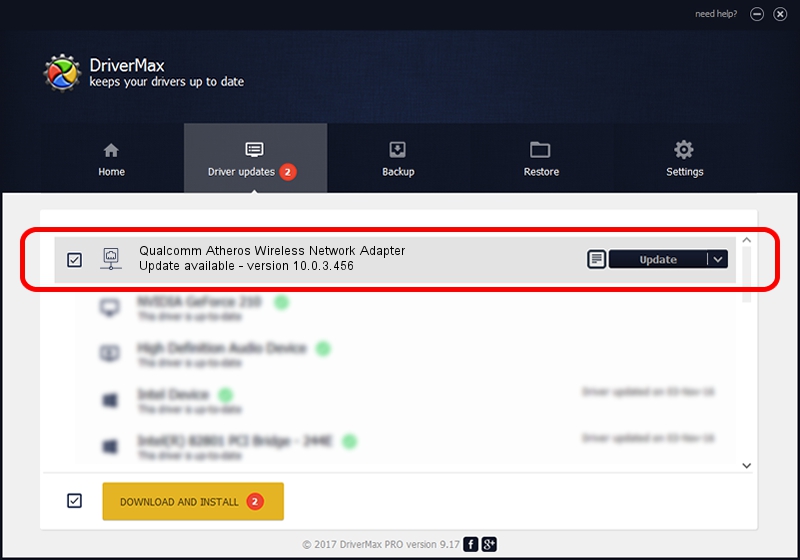Advertising seems to be blocked by your browser.
The ads help us provide this software and web site to you for free.
Please support our project by allowing our site to show ads.
Home /
Manufacturers /
Qualcomm Atheros Communications Inc. /
Qualcomm Atheros Wireless Network Adapter /
PCI/VEN_168C&DEV_001C&SUBSYS_01121A32 /
10.0.3.456 Sep 20, 2017
Download and install Qualcomm Atheros Communications Inc. Qualcomm Atheros Wireless Network Adapter driver
Qualcomm Atheros Wireless Network Adapter is a Network Adapters hardware device. The developer of this driver was Qualcomm Atheros Communications Inc.. The hardware id of this driver is PCI/VEN_168C&DEV_001C&SUBSYS_01121A32.
1. How to manually install Qualcomm Atheros Communications Inc. Qualcomm Atheros Wireless Network Adapter driver
- Download the driver setup file for Qualcomm Atheros Communications Inc. Qualcomm Atheros Wireless Network Adapter driver from the location below. This download link is for the driver version 10.0.3.456 dated 2017-09-20.
- Start the driver setup file from a Windows account with the highest privileges (rights). If your UAC (User Access Control) is enabled then you will have to accept of the driver and run the setup with administrative rights.
- Go through the driver setup wizard, which should be pretty easy to follow. The driver setup wizard will scan your PC for compatible devices and will install the driver.
- Restart your PC and enjoy the fresh driver, it is as simple as that.
Download size of the driver: 1283630 bytes (1.22 MB)
This driver received an average rating of 4.6 stars out of 68002 votes.
This driver is compatible with the following versions of Windows:
- This driver works on Windows 8 32 bits
- This driver works on Windows 8.1 32 bits
- This driver works on Windows 10 32 bits
- This driver works on Windows 11 32 bits
2. Installing the Qualcomm Atheros Communications Inc. Qualcomm Atheros Wireless Network Adapter driver using DriverMax: the easy way
The advantage of using DriverMax is that it will install the driver for you in the easiest possible way and it will keep each driver up to date, not just this one. How can you install a driver with DriverMax? Let's follow a few steps!
- Open DriverMax and press on the yellow button named ~SCAN FOR DRIVER UPDATES NOW~. Wait for DriverMax to scan and analyze each driver on your PC.
- Take a look at the list of detected driver updates. Search the list until you locate the Qualcomm Atheros Communications Inc. Qualcomm Atheros Wireless Network Adapter driver. Click the Update button.
- That's all, the driver is now installed!

Jun 10 2024 2:49PM / Written by Daniel Statescu for DriverMax
follow @DanielStatescu