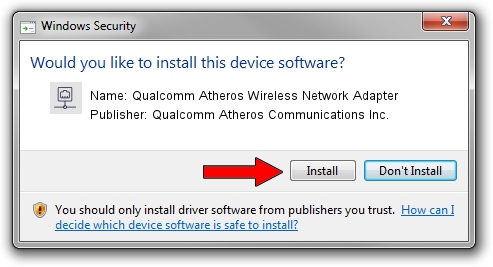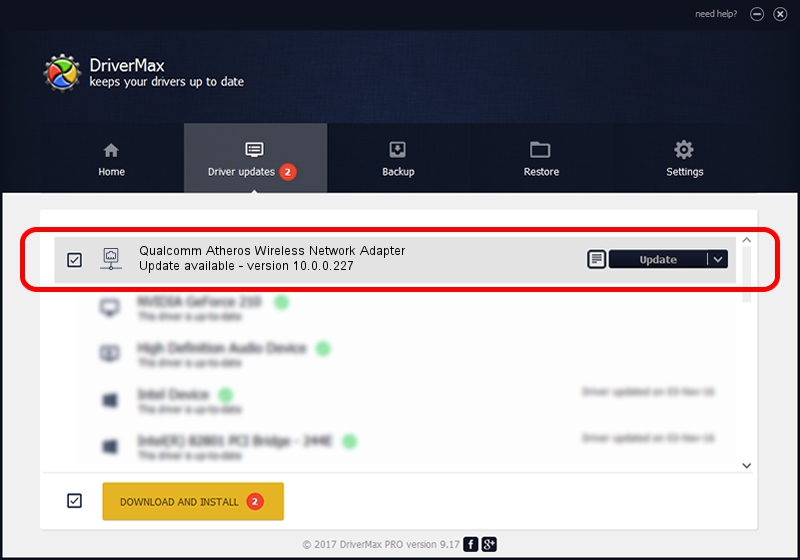Advertising seems to be blocked by your browser.
The ads help us provide this software and web site to you for free.
Please support our project by allowing our site to show ads.
Home /
Manufacturers /
Qualcomm Atheros Communications Inc. /
Qualcomm Atheros Wireless Network Adapter /
PCI/VEN_168C&DEV_0013&SUBSYS_A527167D /
10.0.0.227 Feb 20, 2013
Driver for Qualcomm Atheros Communications Inc. Qualcomm Atheros Wireless Network Adapter - downloading and installing it
Qualcomm Atheros Wireless Network Adapter is a Network Adapters device. This driver was developed by Qualcomm Atheros Communications Inc.. The hardware id of this driver is PCI/VEN_168C&DEV_0013&SUBSYS_A527167D; this string has to match your hardware.
1. Qualcomm Atheros Communications Inc. Qualcomm Atheros Wireless Network Adapter driver - how to install it manually
- Download the driver setup file for Qualcomm Atheros Communications Inc. Qualcomm Atheros Wireless Network Adapter driver from the location below. This is the download link for the driver version 10.0.0.227 released on 2013-02-20.
- Run the driver installation file from a Windows account with the highest privileges (rights). If your UAC (User Access Control) is started then you will have to accept of the driver and run the setup with administrative rights.
- Follow the driver installation wizard, which should be quite straightforward. The driver installation wizard will analyze your PC for compatible devices and will install the driver.
- Restart your PC and enjoy the fresh driver, as you can see it was quite smple.
This driver was installed by many users and received an average rating of 3.2 stars out of 18341 votes.
2. Using DriverMax to install Qualcomm Atheros Communications Inc. Qualcomm Atheros Wireless Network Adapter driver
The advantage of using DriverMax is that it will setup the driver for you in the easiest possible way and it will keep each driver up to date. How can you install a driver using DriverMax? Let's see!
- Start DriverMax and push on the yellow button named ~SCAN FOR DRIVER UPDATES NOW~. Wait for DriverMax to scan and analyze each driver on your PC.
- Take a look at the list of available driver updates. Scroll the list down until you locate the Qualcomm Atheros Communications Inc. Qualcomm Atheros Wireless Network Adapter driver. Click on Update.
- That's all, the driver is now installed!

Jun 20 2016 12:48PM / Written by Daniel Statescu for DriverMax
follow @DanielStatescu