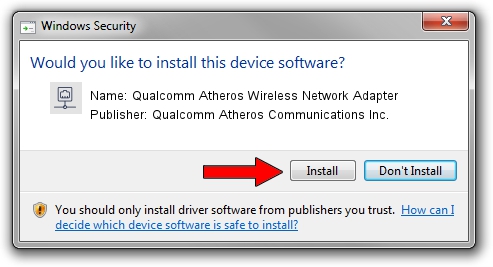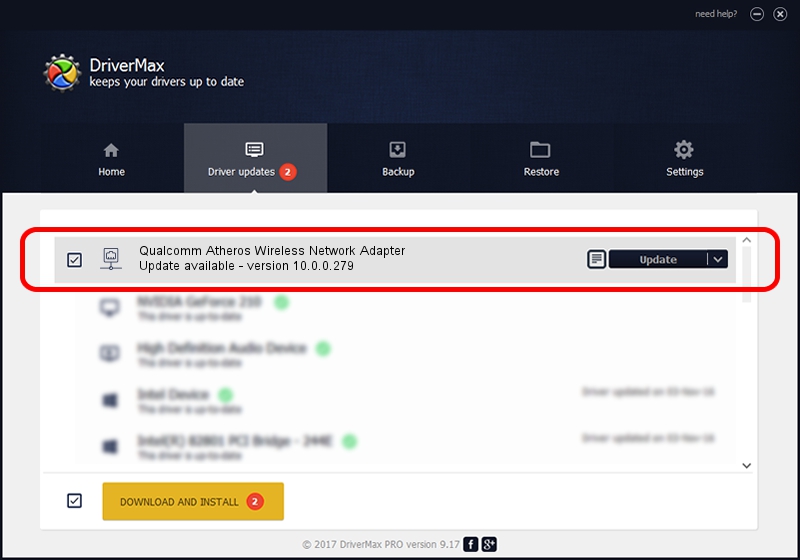Advertising seems to be blocked by your browser.
The ads help us provide this software and web site to you for free.
Please support our project by allowing our site to show ads.
Home /
Manufacturers /
Qualcomm Atheros Communications Inc. /
Qualcomm Atheros Wireless Network Adapter /
PCI/VEN_168C&DEV_0013&SUBSYS_2026168C /
10.0.0.279 Jan 08, 2014
Qualcomm Atheros Communications Inc. Qualcomm Atheros Wireless Network Adapter - two ways of downloading and installing the driver
Qualcomm Atheros Wireless Network Adapter is a Network Adapters hardware device. This driver was developed by Qualcomm Atheros Communications Inc.. PCI/VEN_168C&DEV_0013&SUBSYS_2026168C is the matching hardware id of this device.
1. How to manually install Qualcomm Atheros Communications Inc. Qualcomm Atheros Wireless Network Adapter driver
- Download the setup file for Qualcomm Atheros Communications Inc. Qualcomm Atheros Wireless Network Adapter driver from the link below. This download link is for the driver version 10.0.0.279 released on 2014-01-08.
- Start the driver installation file from a Windows account with administrative rights. If your User Access Control (UAC) is started then you will have to accept of the driver and run the setup with administrative rights.
- Follow the driver setup wizard, which should be quite straightforward. The driver setup wizard will scan your PC for compatible devices and will install the driver.
- Restart your PC and enjoy the fresh driver, it is as simple as that.
This driver was installed by many users and received an average rating of 3.2 stars out of 12583 votes.
2. Installing the Qualcomm Atheros Communications Inc. Qualcomm Atheros Wireless Network Adapter driver using DriverMax: the easy way
The advantage of using DriverMax is that it will install the driver for you in just a few seconds and it will keep each driver up to date. How easy can you install a driver with DriverMax? Let's take a look!
- Start DriverMax and click on the yellow button named ~SCAN FOR DRIVER UPDATES NOW~. Wait for DriverMax to analyze each driver on your PC.
- Take a look at the list of detected driver updates. Search the list until you locate the Qualcomm Atheros Communications Inc. Qualcomm Atheros Wireless Network Adapter driver. Click the Update button.
- That's all, the driver is now installed!

Jul 16 2016 12:14PM / Written by Andreea Kartman for DriverMax
follow @DeeaKartman