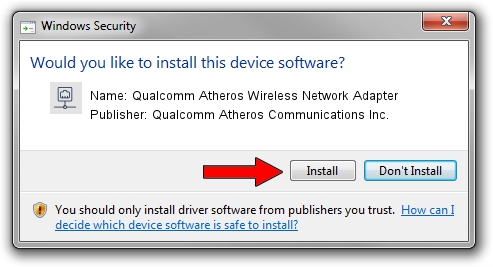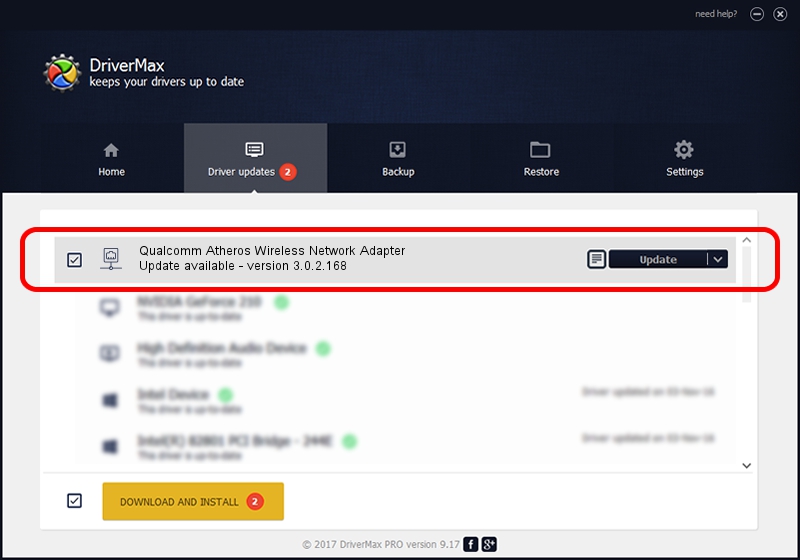Advertising seems to be blocked by your browser.
The ads help us provide this software and web site to you for free.
Please support our project by allowing our site to show ads.
Home /
Manufacturers /
Qualcomm Atheros Communications Inc. /
Qualcomm Atheros Wireless Network Adapter /
PCI/VEN_168C&DEV_0013&SUBSYS_123510CF /
3.0.2.168 Jun 12, 2014
Qualcomm Atheros Communications Inc. Qualcomm Atheros Wireless Network Adapter - two ways of downloading and installing the driver
Qualcomm Atheros Wireless Network Adapter is a Network Adapters device. The Windows version of this driver was developed by Qualcomm Atheros Communications Inc.. The hardware id of this driver is PCI/VEN_168C&DEV_0013&SUBSYS_123510CF.
1. Qualcomm Atheros Communications Inc. Qualcomm Atheros Wireless Network Adapter - install the driver manually
- Download the driver setup file for Qualcomm Atheros Communications Inc. Qualcomm Atheros Wireless Network Adapter driver from the location below. This download link is for the driver version 3.0.2.168 dated 2014-06-12.
- Start the driver setup file from a Windows account with the highest privileges (rights). If your User Access Control (UAC) is enabled then you will have to confirm the installation of the driver and run the setup with administrative rights.
- Follow the driver installation wizard, which should be pretty easy to follow. The driver installation wizard will scan your PC for compatible devices and will install the driver.
- Shutdown and restart your PC and enjoy the new driver, as you can see it was quite smple.
Size of this driver: 1116444 bytes (1.06 MB)
This driver was installed by many users and received an average rating of 3.4 stars out of 54998 votes.
This driver was released for the following versions of Windows:
- This driver works on Windows 8 32 bits
- This driver works on Windows 8.1 32 bits
- This driver works on Windows 10 32 bits
- This driver works on Windows 11 32 bits
2. The easy way: using DriverMax to install Qualcomm Atheros Communications Inc. Qualcomm Atheros Wireless Network Adapter driver
The most important advantage of using DriverMax is that it will install the driver for you in just a few seconds and it will keep each driver up to date, not just this one. How can you install a driver using DriverMax? Let's take a look!
- Open DriverMax and push on the yellow button named ~SCAN FOR DRIVER UPDATES NOW~. Wait for DriverMax to analyze each driver on your computer.
- Take a look at the list of driver updates. Scroll the list down until you locate the Qualcomm Atheros Communications Inc. Qualcomm Atheros Wireless Network Adapter driver. Click on Update.
- That's all, the driver is now installed!

Mar 24 2024 7:00PM / Written by Daniel Statescu for DriverMax
follow @DanielStatescu