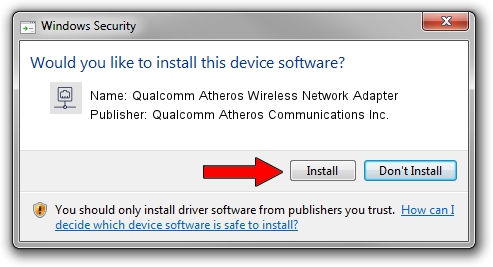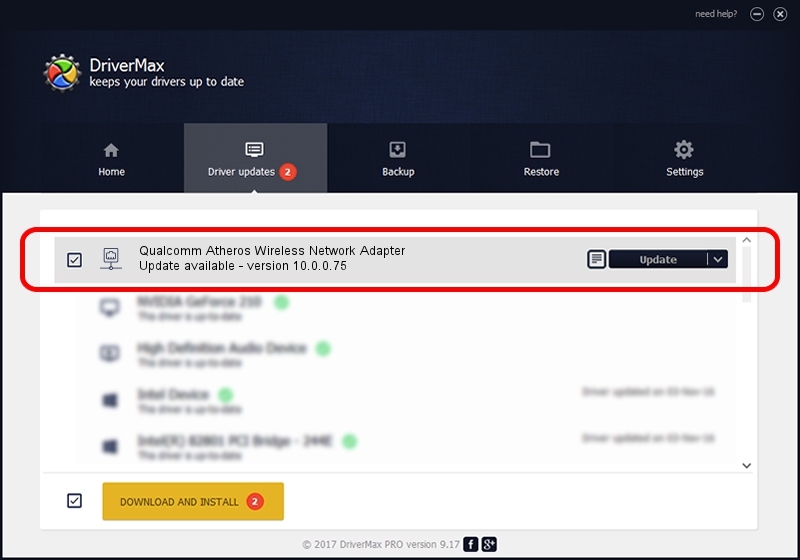Advertising seems to be blocked by your browser.
The ads help us provide this software and web site to you for free.
Please support our project by allowing our site to show ads.
Home /
Manufacturers /
Qualcomm Atheros Communications Inc. /
Qualcomm Atheros Wireless Network Adapter /
PCI/VEN_168C&DEV_0013&SUBSYS_123510CF /
10.0.0.75 Jul 24, 2012
Download and install Qualcomm Atheros Communications Inc. Qualcomm Atheros Wireless Network Adapter driver
Qualcomm Atheros Wireless Network Adapter is a Network Adapters hardware device. The Windows version of this driver was developed by Qualcomm Atheros Communications Inc.. The hardware id of this driver is PCI/VEN_168C&DEV_0013&SUBSYS_123510CF.
1. Qualcomm Atheros Communications Inc. Qualcomm Atheros Wireless Network Adapter - install the driver manually
- Download the setup file for Qualcomm Atheros Communications Inc. Qualcomm Atheros Wireless Network Adapter driver from the link below. This download link is for the driver version 10.0.0.75 released on 2012-07-24.
- Run the driver installation file from a Windows account with administrative rights. If your UAC (User Access Control) is enabled then you will have to confirm the installation of the driver and run the setup with administrative rights.
- Follow the driver installation wizard, which should be pretty straightforward. The driver installation wizard will analyze your PC for compatible devices and will install the driver.
- Shutdown and restart your computer and enjoy the updated driver, as you can see it was quite smple.
The file size of this driver is 1274796 bytes (1.22 MB)
This driver was installed by many users and received an average rating of 4.4 stars out of 39505 votes.
This driver is compatible with the following versions of Windows:
- This driver works on Windows Vista 32 bits
- This driver works on Windows 7 32 bits
2. How to install Qualcomm Atheros Communications Inc. Qualcomm Atheros Wireless Network Adapter driver using DriverMax
The most important advantage of using DriverMax is that it will setup the driver for you in just a few seconds and it will keep each driver up to date, not just this one. How easy can you install a driver with DriverMax? Let's see!
- Start DriverMax and click on the yellow button that says ~SCAN FOR DRIVER UPDATES NOW~. Wait for DriverMax to scan and analyze each driver on your PC.
- Take a look at the list of detected driver updates. Search the list until you find the Qualcomm Atheros Communications Inc. Qualcomm Atheros Wireless Network Adapter driver. Click the Update button.
- That's it, you installed your first driver!

Aug 1 2016 7:26AM / Written by Andreea Kartman for DriverMax
follow @DeeaKartman