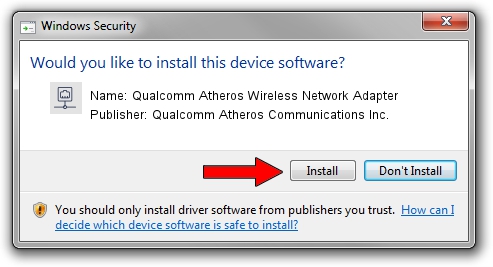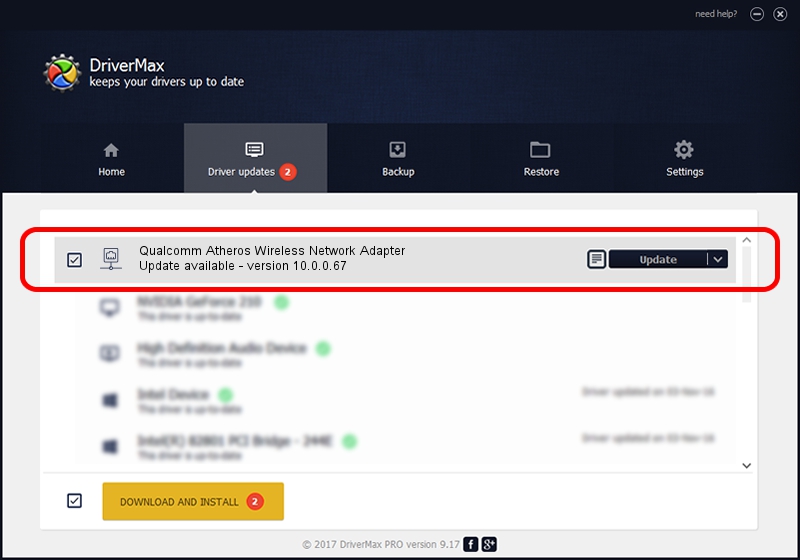Advertising seems to be blocked by your browser.
The ads help us provide this software and web site to you for free.
Please support our project by allowing our site to show ads.
Home /
Manufacturers /
Qualcomm Atheros Communications Inc. /
Qualcomm Atheros Wireless Network Adapter /
PCI/VEN_168C&DEV_0013&SUBSYS_123410CF /
10.0.0.67 Jun 14, 2012
Qualcomm Atheros Communications Inc. Qualcomm Atheros Wireless Network Adapter driver download and installation
Qualcomm Atheros Wireless Network Adapter is a Network Adapters device. The Windows version of this driver was developed by Qualcomm Atheros Communications Inc.. The hardware id of this driver is PCI/VEN_168C&DEV_0013&SUBSYS_123410CF; this string has to match your hardware.
1. Install Qualcomm Atheros Communications Inc. Qualcomm Atheros Wireless Network Adapter driver manually
- Download the driver setup file for Qualcomm Atheros Communications Inc. Qualcomm Atheros Wireless Network Adapter driver from the location below. This is the download link for the driver version 10.0.0.67 dated 2012-06-14.
- Run the driver installation file from a Windows account with administrative rights. If your UAC (User Access Control) is enabled then you will have to accept of the driver and run the setup with administrative rights.
- Follow the driver installation wizard, which should be pretty easy to follow. The driver installation wizard will scan your PC for compatible devices and will install the driver.
- Shutdown and restart your PC and enjoy the updated driver, as you can see it was quite smple.
Size of this driver: 1262919 bytes (1.20 MB)
This driver was rated with an average of 4.6 stars by 6305 users.
This driver was released for the following versions of Windows:
- This driver works on Windows 8 64 bits
- This driver works on Windows 8.1 64 bits
- This driver works on Windows 10 64 bits
- This driver works on Windows 11 64 bits
2. Installing the Qualcomm Atheros Communications Inc. Qualcomm Atheros Wireless Network Adapter driver using DriverMax: the easy way
The advantage of using DriverMax is that it will setup the driver for you in the easiest possible way and it will keep each driver up to date, not just this one. How can you install a driver using DriverMax? Let's take a look!
- Start DriverMax and push on the yellow button named ~SCAN FOR DRIVER UPDATES NOW~. Wait for DriverMax to scan and analyze each driver on your PC.
- Take a look at the list of detected driver updates. Search the list until you find the Qualcomm Atheros Communications Inc. Qualcomm Atheros Wireless Network Adapter driver. Click on Update.
- That's all, the driver is now installed!

Aug 6 2016 1:45AM / Written by Andreea Kartman for DriverMax
follow @DeeaKartman