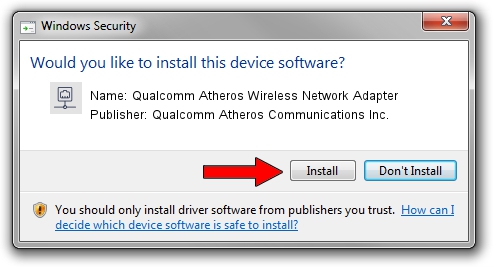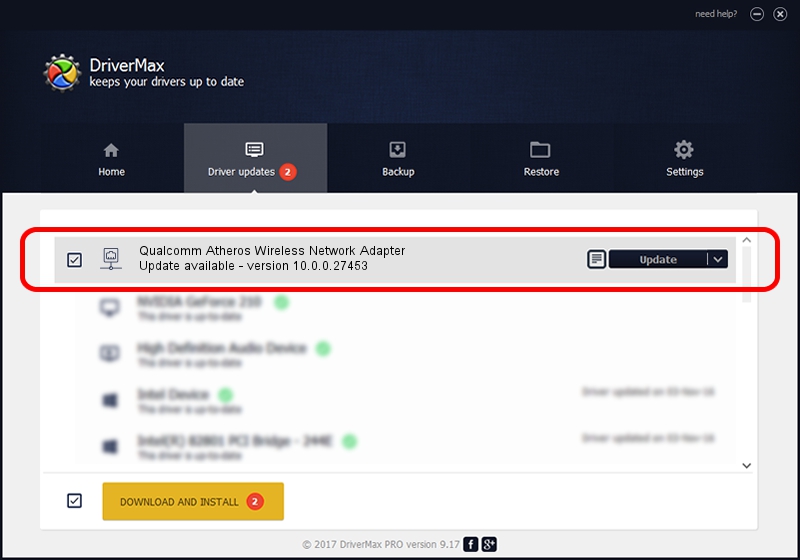Advertising seems to be blocked by your browser.
The ads help us provide this software and web site to you for free.
Please support our project by allowing our site to show ads.
Home /
Manufacturers /
Qualcomm Atheros Communications Inc. /
Qualcomm Atheros Wireless Network Adapter /
PCI/VEN_168C&DEV_0013&SUBSYS_1026168C /
10.0.0.27453 Jun 14, 2019
Qualcomm Atheros Communications Inc. Qualcomm Atheros Wireless Network Adapter how to download and install the driver
Qualcomm Atheros Wireless Network Adapter is a Network Adapters hardware device. The developer of this driver was Qualcomm Atheros Communications Inc.. The hardware id of this driver is PCI/VEN_168C&DEV_0013&SUBSYS_1026168C; this string has to match your hardware.
1. How to manually install Qualcomm Atheros Communications Inc. Qualcomm Atheros Wireless Network Adapter driver
- You can download from the link below the driver installer file for the Qualcomm Atheros Communications Inc. Qualcomm Atheros Wireless Network Adapter driver. The archive contains version 10.0.0.27453 released on 2019-06-14 of the driver.
- Start the driver installer file from a user account with administrative rights. If your User Access Control (UAC) is running please confirm the installation of the driver and run the setup with administrative rights.
- Go through the driver installation wizard, which will guide you; it should be quite easy to follow. The driver installation wizard will scan your computer and will install the right driver.
- When the operation finishes restart your PC in order to use the updated driver. As you can see it was quite smple to install a Windows driver!
This driver received an average rating of 4 stars out of 44085 votes.
2. Using DriverMax to install Qualcomm Atheros Communications Inc. Qualcomm Atheros Wireless Network Adapter driver
The advantage of using DriverMax is that it will install the driver for you in just a few seconds and it will keep each driver up to date, not just this one. How can you install a driver using DriverMax? Let's follow a few steps!
- Open DriverMax and click on the yellow button named ~SCAN FOR DRIVER UPDATES NOW~. Wait for DriverMax to analyze each driver on your computer.
- Take a look at the list of detected driver updates. Scroll the list down until you find the Qualcomm Atheros Communications Inc. Qualcomm Atheros Wireless Network Adapter driver. Click on Update.
- That's all, the driver is now installed!

Jul 30 2024 4:50AM / Written by Andreea Kartman for DriverMax
follow @DeeaKartman