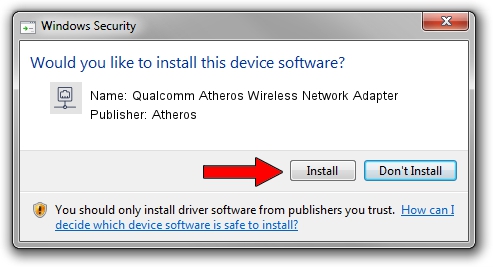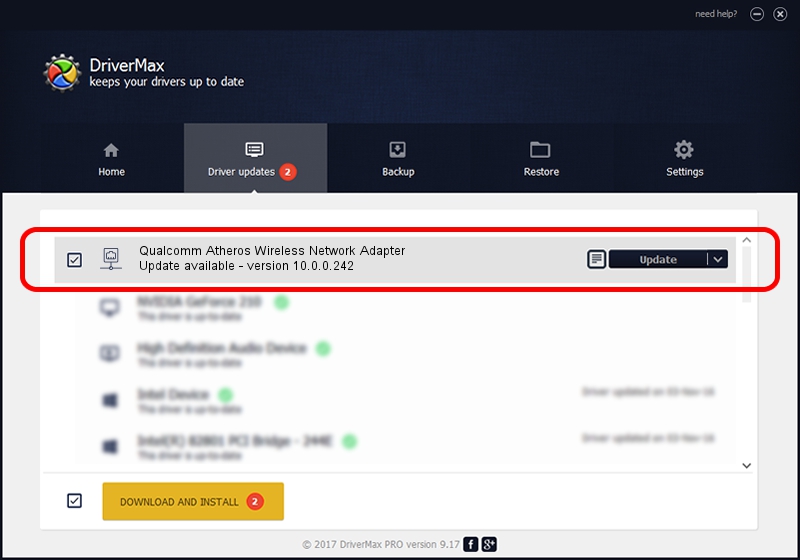Advertising seems to be blocked by your browser.
The ads help us provide this software and web site to you for free.
Please support our project by allowing our site to show ads.
Home /
Manufacturers /
Atheros /
Qualcomm Atheros Wireless Network Adapter /
PCI/VEN_168C&DEV_0018 /
10.0.0.242 Mar 25, 2013
Atheros Qualcomm Atheros Wireless Network Adapter - two ways of downloading and installing the driver
Qualcomm Atheros Wireless Network Adapter is a Network Adapters device. This driver was developed by Atheros. The hardware id of this driver is PCI/VEN_168C&DEV_0018.
1. Install Atheros Qualcomm Atheros Wireless Network Adapter driver manually
- Download the driver setup file for Atheros Qualcomm Atheros Wireless Network Adapter driver from the link below. This download link is for the driver version 10.0.0.242 released on 2013-03-25.
- Run the driver setup file from a Windows account with administrative rights. If your User Access Control (UAC) is enabled then you will have to confirm the installation of the driver and run the setup with administrative rights.
- Follow the driver setup wizard, which should be pretty easy to follow. The driver setup wizard will analyze your PC for compatible devices and will install the driver.
- Restart your computer and enjoy the fresh driver, as you can see it was quite smple.
Driver file size: 771861 bytes (753.77 KB)
Driver rating 4.6 stars out of 55675 votes.
This driver was released for the following versions of Windows:
- This driver works on Windows Server 2003 32 bits
- This driver works on Windows XP 32 bits
2. How to use DriverMax to install Atheros Qualcomm Atheros Wireless Network Adapter driver
The advantage of using DriverMax is that it will setup the driver for you in just a few seconds and it will keep each driver up to date, not just this one. How can you install a driver using DriverMax? Let's follow a few steps!
- Open DriverMax and click on the yellow button named ~SCAN FOR DRIVER UPDATES NOW~. Wait for DriverMax to scan and analyze each driver on your computer.
- Take a look at the list of available driver updates. Scroll the list down until you find the Atheros Qualcomm Atheros Wireless Network Adapter driver. Click on Update.
- That's it, you installed your first driver!

Jul 18 2016 2:14AM / Written by Daniel Statescu for DriverMax
follow @DanielStatescu