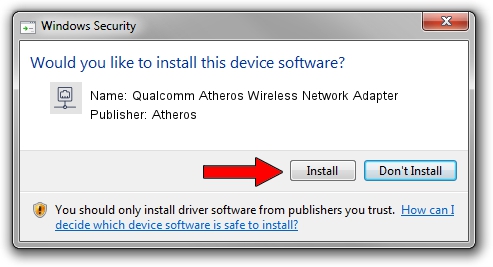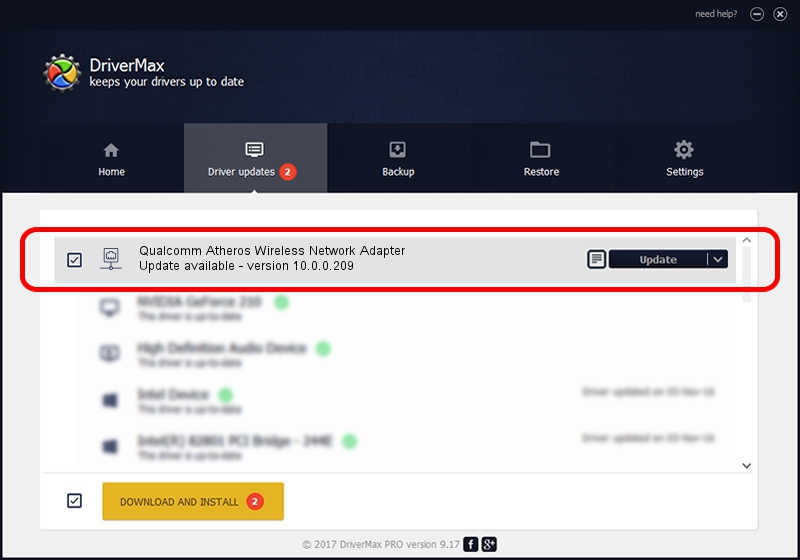Advertising seems to be blocked by your browser.
The ads help us provide this software and web site to you for free.
Please support our project by allowing our site to show ads.
Home /
Manufacturers /
Atheros /
Qualcomm Atheros Wireless Network Adapter /
PCI/VEN_168C&DEV_0017 /
10.0.0.209 Sep 26, 2012
Atheros Qualcomm Atheros Wireless Network Adapter driver download and installation
Qualcomm Atheros Wireless Network Adapter is a Network Adapters hardware device. The developer of this driver was Atheros. The hardware id of this driver is PCI/VEN_168C&DEV_0017.
1. Manually install Atheros Qualcomm Atheros Wireless Network Adapter driver
- You can download from the link below the driver installer file for the Atheros Qualcomm Atheros Wireless Network Adapter driver. The archive contains version 10.0.0.209 released on 2012-09-26 of the driver.
- Run the driver installer file from a user account with the highest privileges (rights). If your User Access Control (UAC) is enabled please accept of the driver and run the setup with administrative rights.
- Go through the driver installation wizard, which will guide you; it should be quite easy to follow. The driver installation wizard will scan your PC and will install the right driver.
- When the operation finishes restart your PC in order to use the updated driver. As you can see it was quite smple to install a Windows driver!
File size of the driver: 760375 bytes (742.55 KB)
Driver rating 4.1 stars out of 39285 votes.
This driver was released for the following versions of Windows:
- This driver works on Windows Server 2003 32 bits
- This driver works on Windows XP 32 bits
2. How to install Atheros Qualcomm Atheros Wireless Network Adapter driver using DriverMax
The advantage of using DriverMax is that it will setup the driver for you in just a few seconds and it will keep each driver up to date. How can you install a driver using DriverMax? Let's see!
- Open DriverMax and push on the yellow button that says ~SCAN FOR DRIVER UPDATES NOW~. Wait for DriverMax to analyze each driver on your PC.
- Take a look at the list of detected driver updates. Search the list until you locate the Atheros Qualcomm Atheros Wireless Network Adapter driver. Click the Update button.
- That's all, the driver is now installed!

Jul 13 2016 10:21AM / Written by Dan Armano for DriverMax
follow @danarm