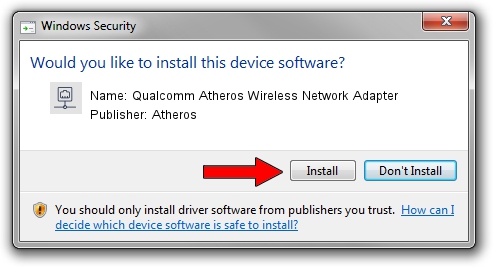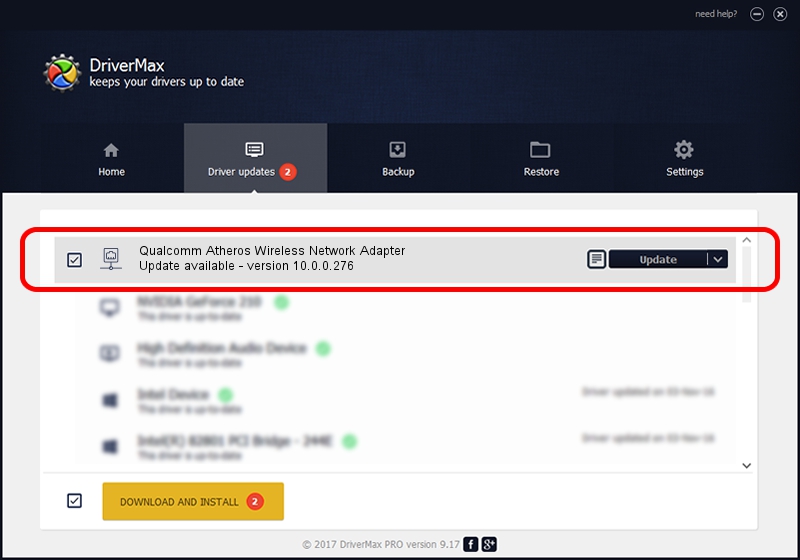Advertising seems to be blocked by your browser.
The ads help us provide this software and web site to you for free.
Please support our project by allowing our site to show ads.
Home /
Manufacturers /
Atheros /
Qualcomm Atheros Wireless Network Adapter /
PCI/VEN_168C&DEV_0016 /
10.0.0.276 Dec 16, 2013
Atheros Qualcomm Atheros Wireless Network Adapter - two ways of downloading and installing the driver
Qualcomm Atheros Wireless Network Adapter is a Network Adapters hardware device. The Windows version of this driver was developed by Atheros. The hardware id of this driver is PCI/VEN_168C&DEV_0016.
1. How to manually install Atheros Qualcomm Atheros Wireless Network Adapter driver
- Download the setup file for Atheros Qualcomm Atheros Wireless Network Adapter driver from the location below. This is the download link for the driver version 10.0.0.276 released on 2013-12-16.
- Run the driver setup file from a Windows account with the highest privileges (rights). If your UAC (User Access Control) is started then you will have to confirm the installation of the driver and run the setup with administrative rights.
- Go through the driver installation wizard, which should be quite straightforward. The driver installation wizard will scan your PC for compatible devices and will install the driver.
- Shutdown and restart your PC and enjoy the updated driver, as you can see it was quite smple.
Size of this driver: 767300 bytes (749.32 KB)
Driver rating 3.6 stars out of 25043 votes.
This driver was released for the following versions of Windows:
- This driver works on Windows Server 2003 32 bits
- This driver works on Windows XP 32 bits
2. The easy way: using DriverMax to install Atheros Qualcomm Atheros Wireless Network Adapter driver
The most important advantage of using DriverMax is that it will setup the driver for you in the easiest possible way and it will keep each driver up to date, not just this one. How easy can you install a driver using DriverMax? Let's follow a few steps!
- Start DriverMax and press on the yellow button that says ~SCAN FOR DRIVER UPDATES NOW~. Wait for DriverMax to scan and analyze each driver on your computer.
- Take a look at the list of detected driver updates. Scroll the list down until you find the Atheros Qualcomm Atheros Wireless Network Adapter driver. Click the Update button.
- Enjoy using the updated driver! :)