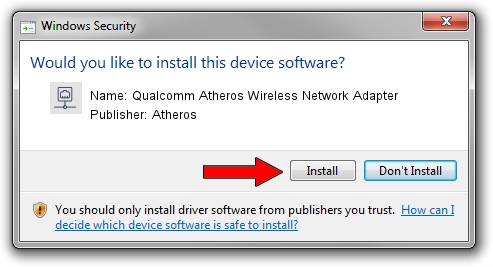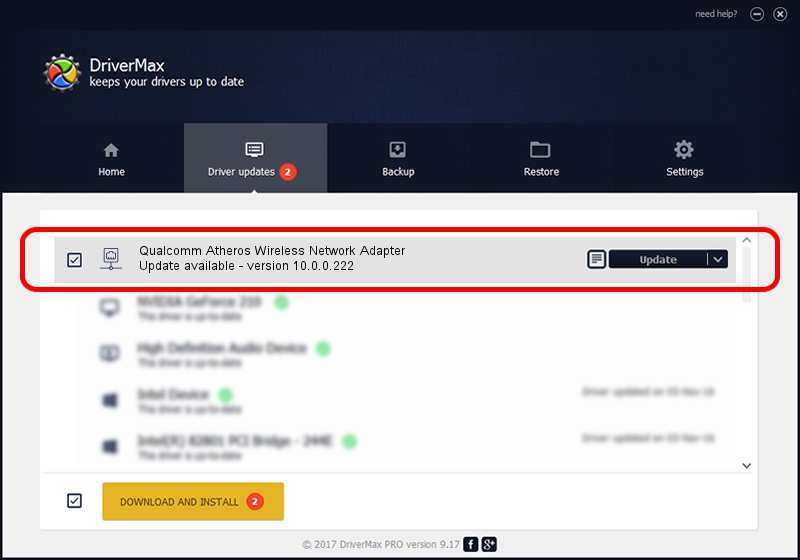Advertising seems to be blocked by your browser.
The ads help us provide this software and web site to you for free.
Please support our project by allowing our site to show ads.
Home /
Manufacturers /
Atheros /
Qualcomm Atheros Wireless Network Adapter /
PCI/VEN_168C&DEV_0016 /
10.0.0.222 Dec 20, 2012
Atheros Qualcomm Atheros Wireless Network Adapter how to download and install the driver
Qualcomm Atheros Wireless Network Adapter is a Network Adapters hardware device. The developer of this driver was Atheros. PCI/VEN_168C&DEV_0016 is the matching hardware id of this device.
1. Atheros Qualcomm Atheros Wireless Network Adapter - install the driver manually
- Download the setup file for Atheros Qualcomm Atheros Wireless Network Adapter driver from the location below. This is the download link for the driver version 10.0.0.222 released on 2012-12-20.
- Run the driver installation file from a Windows account with administrative rights. If your UAC (User Access Control) is running then you will have to accept of the driver and run the setup with administrative rights.
- Follow the driver setup wizard, which should be quite easy to follow. The driver setup wizard will analyze your PC for compatible devices and will install the driver.
- Shutdown and restart your PC and enjoy the updated driver, as you can see it was quite smple.
This driver was rated with an average of 3.9 stars by 39771 users.
2. Installing the Atheros Qualcomm Atheros Wireless Network Adapter driver using DriverMax: the easy way
The advantage of using DriverMax is that it will install the driver for you in the easiest possible way and it will keep each driver up to date. How can you install a driver using DriverMax? Let's follow a few steps!
- Open DriverMax and press on the yellow button that says ~SCAN FOR DRIVER UPDATES NOW~. Wait for DriverMax to scan and analyze each driver on your computer.
- Take a look at the list of driver updates. Scroll the list down until you locate the Atheros Qualcomm Atheros Wireless Network Adapter driver. Click the Update button.
- Finished installing the driver!

Aug 9 2016 10:47PM / Written by Andreea Kartman for DriverMax
follow @DeeaKartman