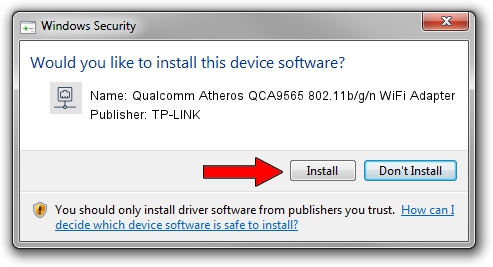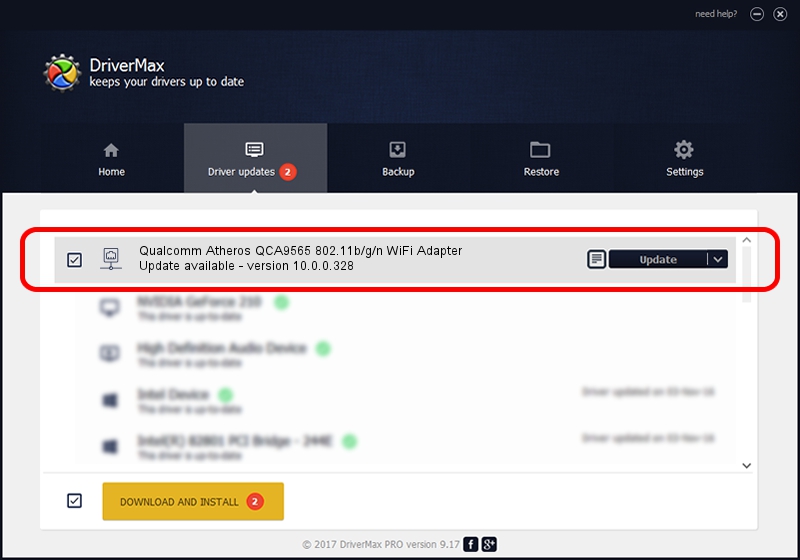Advertising seems to be blocked by your browser.
The ads help us provide this software and web site to you for free.
Please support our project by allowing our site to show ads.
Home /
Manufacturers /
TP-LINK /
Qualcomm Atheros QCA9565 802.11b/g/n WiFi Adapter /
PCI/VEN_168C&DEV_0036&SUBSYS_2005103C /
10.0.0.328 Sep 08, 2015
Driver for TP-LINK Qualcomm Atheros QCA9565 802.11b/g/n WiFi Adapter - downloading and installing it
Qualcomm Atheros QCA9565 802.11b/g/n WiFi Adapter is a Network Adapters hardware device. This Windows driver was developed by TP-LINK. The hardware id of this driver is PCI/VEN_168C&DEV_0036&SUBSYS_2005103C.
1. Manually install TP-LINK Qualcomm Atheros QCA9565 802.11b/g/n WiFi Adapter driver
- You can download from the link below the driver installer file for the TP-LINK Qualcomm Atheros QCA9565 802.11b/g/n WiFi Adapter driver. The archive contains version 10.0.0.328 dated 2015-09-08 of the driver.
- Start the driver installer file from a user account with the highest privileges (rights). If your UAC (User Access Control) is started please confirm the installation of the driver and run the setup with administrative rights.
- Go through the driver setup wizard, which will guide you; it should be pretty easy to follow. The driver setup wizard will scan your computer and will install the right driver.
- When the operation finishes shutdown and restart your computer in order to use the updated driver. It is as simple as that to install a Windows driver!
Size of this driver: 1587665 bytes (1.51 MB)
Driver rating 4.9 stars out of 77262 votes.
This driver will work for the following versions of Windows:
- This driver works on Windows 8 64 bits
- This driver works on Windows 8.1 64 bits
- This driver works on Windows 10 64 bits
- This driver works on Windows 11 64 bits
2. Using DriverMax to install TP-LINK Qualcomm Atheros QCA9565 802.11b/g/n WiFi Adapter driver
The advantage of using DriverMax is that it will install the driver for you in the easiest possible way and it will keep each driver up to date, not just this one. How easy can you install a driver with DriverMax? Let's see!
- Open DriverMax and push on the yellow button named ~SCAN FOR DRIVER UPDATES NOW~. Wait for DriverMax to analyze each driver on your computer.
- Take a look at the list of detected driver updates. Search the list until you find the TP-LINK Qualcomm Atheros QCA9565 802.11b/g/n WiFi Adapter driver. Click the Update button.
- That's all, the driver is now installed!

Mar 2 2024 3:31AM / Written by Daniel Statescu for DriverMax
follow @DanielStatescu