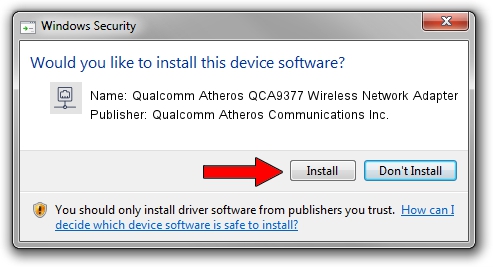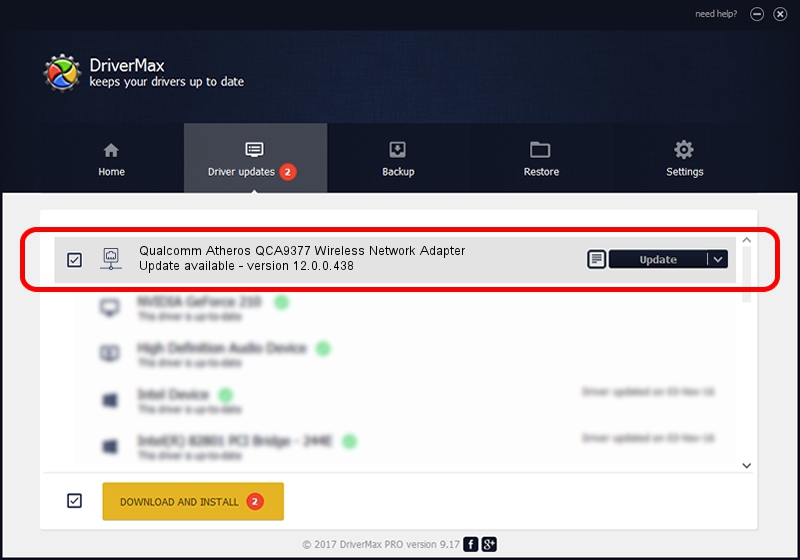Advertising seems to be blocked by your browser.
The ads help us provide this software and web site to you for free.
Please support our project by allowing our site to show ads.
Home /
Manufacturers /
Qualcomm Atheros Communications Inc. /
Qualcomm Atheros QCA9377 Wireless Network Adapter /
PCI/VEN_168C&DEV_0042&SUBSYS_3368168C&REV_31 /
12.0.0.438 Sep 22, 2017
Download and install Qualcomm Atheros Communications Inc. Qualcomm Atheros QCA9377 Wireless Network Adapter driver
Qualcomm Atheros QCA9377 Wireless Network Adapter is a Network Adapters hardware device. The Windows version of this driver was developed by Qualcomm Atheros Communications Inc.. In order to make sure you are downloading the exact right driver the hardware id is PCI/VEN_168C&DEV_0042&SUBSYS_3368168C&REV_31.
1. Manually install Qualcomm Atheros Communications Inc. Qualcomm Atheros QCA9377 Wireless Network Adapter driver
- Download the setup file for Qualcomm Atheros Communications Inc. Qualcomm Atheros QCA9377 Wireless Network Adapter driver from the location below. This is the download link for the driver version 12.0.0.438 released on 2017-09-22.
- Start the driver installation file from a Windows account with administrative rights. If your UAC (User Access Control) is running then you will have to accept of the driver and run the setup with administrative rights.
- Go through the driver setup wizard, which should be quite easy to follow. The driver setup wizard will scan your PC for compatible devices and will install the driver.
- Shutdown and restart your PC and enjoy the updated driver, as you can see it was quite smple.
Driver file size: 3385189 bytes (3.23 MB)
This driver was installed by many users and received an average rating of 4.2 stars out of 8821 votes.
This driver will work for the following versions of Windows:
- This driver works on Windows 10 32 bits
- This driver works on Windows 11 32 bits
2. Installing the Qualcomm Atheros Communications Inc. Qualcomm Atheros QCA9377 Wireless Network Adapter driver using DriverMax: the easy way
The most important advantage of using DriverMax is that it will setup the driver for you in just a few seconds and it will keep each driver up to date, not just this one. How can you install a driver using DriverMax? Let's see!
- Start DriverMax and push on the yellow button that says ~SCAN FOR DRIVER UPDATES NOW~. Wait for DriverMax to scan and analyze each driver on your computer.
- Take a look at the list of detected driver updates. Scroll the list down until you find the Qualcomm Atheros Communications Inc. Qualcomm Atheros QCA9377 Wireless Network Adapter driver. Click on Update.
- That's it, you installed your first driver!

Jun 7 2024 4:11AM / Written by Daniel Statescu for DriverMax
follow @DanielStatescu