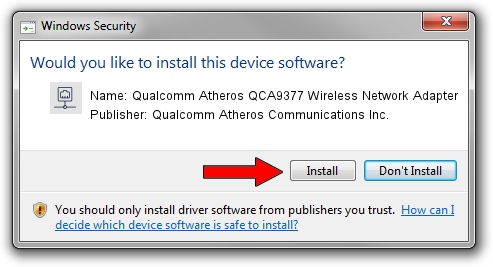Advertising seems to be blocked by your browser.
The ads help us provide this software and web site to you for free.
Please support our project by allowing our site to show ads.
Home /
Manufacturers /
Qualcomm Atheros Communications Inc. /
Qualcomm Atheros QCA9377 Wireless Network Adapter /
PCI/VEN_168C&DEV_0042&SUBSYS_2F311A3B&REV_31 /
11.0.0.782 Apr 18, 2018
Qualcomm Atheros Communications Inc. Qualcomm Atheros QCA9377 Wireless Network Adapter how to download and install the driver
Qualcomm Atheros QCA9377 Wireless Network Adapter is a Network Adapters hardware device. The developer of this driver was Qualcomm Atheros Communications Inc.. PCI/VEN_168C&DEV_0042&SUBSYS_2F311A3B&REV_31 is the matching hardware id of this device.
1. How to manually install Qualcomm Atheros Communications Inc. Qualcomm Atheros QCA9377 Wireless Network Adapter driver
- You can download from the link below the driver installer file for the Qualcomm Atheros Communications Inc. Qualcomm Atheros QCA9377 Wireless Network Adapter driver. The archive contains version 11.0.0.782 released on 2018-04-18 of the driver.
- Start the driver installer file from a user account with administrative rights. If your User Access Control (UAC) is started please confirm the installation of the driver and run the setup with administrative rights.
- Go through the driver setup wizard, which will guide you; it should be quite easy to follow. The driver setup wizard will analyze your PC and will install the right driver.
- When the operation finishes restart your PC in order to use the updated driver. It is as simple as that to install a Windows driver!
File size of the driver: 2369430 bytes (2.26 MB)
Driver rating 4.8 stars out of 87606 votes.
This driver is fully compatible with the following versions of Windows:
- This driver works on Windows 8.1 32 bits
- This driver works on Windows 10 32 bits
- This driver works on Windows 11 32 bits
2. How to use DriverMax to install Qualcomm Atheros Communications Inc. Qualcomm Atheros QCA9377 Wireless Network Adapter driver
The advantage of using DriverMax is that it will setup the driver for you in just a few seconds and it will keep each driver up to date. How can you install a driver using DriverMax? Let's follow a few steps!
- Open DriverMax and push on the yellow button named ~SCAN FOR DRIVER UPDATES NOW~. Wait for DriverMax to analyze each driver on your computer.
- Take a look at the list of detected driver updates. Search the list until you locate the Qualcomm Atheros Communications Inc. Qualcomm Atheros QCA9377 Wireless Network Adapter driver. Click on Update.
- That's it, you installed your first driver!

Jun 21 2024 12:07AM / Written by Dan Armano for DriverMax
follow @danarm