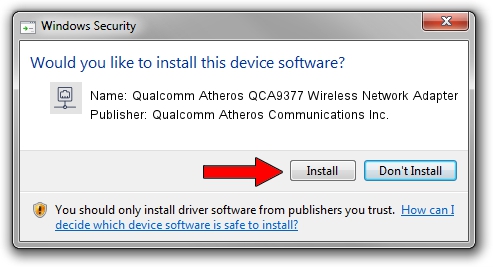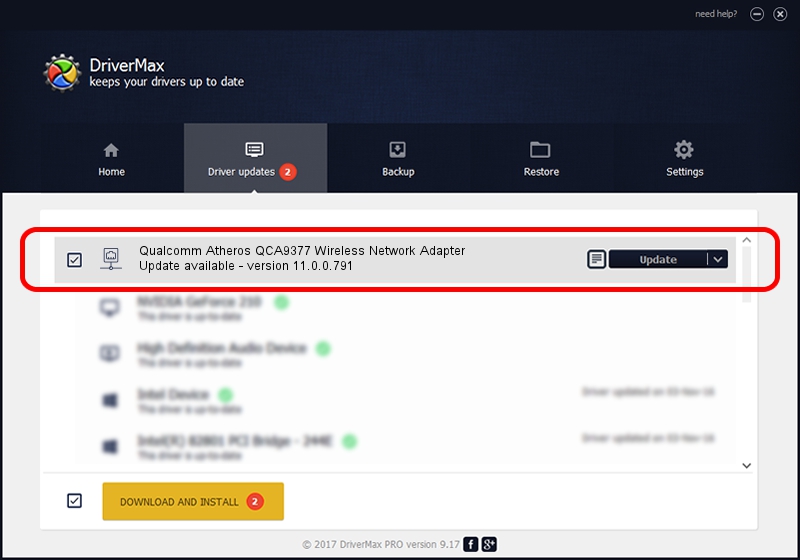Advertising seems to be blocked by your browser.
The ads help us provide this software and web site to you for free.
Please support our project by allowing our site to show ads.
Home /
Manufacturers /
Qualcomm Atheros Communications Inc. /
Qualcomm Atheros QCA9377 Wireless Network Adapter /
PCI/VEN_168C&DEV_0042&SUBSYS_2C311A3B&REV_31 /
11.0.0.791 Aug 19, 2019
Qualcomm Atheros Communications Inc. Qualcomm Atheros QCA9377 Wireless Network Adapter how to download and install the driver
Qualcomm Atheros QCA9377 Wireless Network Adapter is a Network Adapters hardware device. The developer of this driver was Qualcomm Atheros Communications Inc.. The hardware id of this driver is PCI/VEN_168C&DEV_0042&SUBSYS_2C311A3B&REV_31.
1. Install Qualcomm Atheros Communications Inc. Qualcomm Atheros QCA9377 Wireless Network Adapter driver manually
- Download the driver setup file for Qualcomm Atheros Communications Inc. Qualcomm Atheros QCA9377 Wireless Network Adapter driver from the location below. This is the download link for the driver version 11.0.0.791 dated 2019-08-19.
- Start the driver installation file from a Windows account with administrative rights. If your UAC (User Access Control) is running then you will have to confirm the installation of the driver and run the setup with administrative rights.
- Follow the driver installation wizard, which should be pretty easy to follow. The driver installation wizard will scan your PC for compatible devices and will install the driver.
- Shutdown and restart your PC and enjoy the fresh driver, as you can see it was quite smple.
Size of this driver: 2516894 bytes (2.40 MB)
Driver rating 4.4 stars out of 67612 votes.
This driver is compatible with the following versions of Windows:
- This driver works on Windows 7 64 bits
- This driver works on Windows 8 64 bits
- This driver works on Windows 8.1 64 bits
- This driver works on Windows 10 64 bits
- This driver works on Windows 11 64 bits
2. Installing the Qualcomm Atheros Communications Inc. Qualcomm Atheros QCA9377 Wireless Network Adapter driver using DriverMax: the easy way
The most important advantage of using DriverMax is that it will setup the driver for you in just a few seconds and it will keep each driver up to date. How can you install a driver with DriverMax? Let's follow a few steps!
- Open DriverMax and click on the yellow button that says ~SCAN FOR DRIVER UPDATES NOW~. Wait for DriverMax to scan and analyze each driver on your computer.
- Take a look at the list of driver updates. Search the list until you locate the Qualcomm Atheros Communications Inc. Qualcomm Atheros QCA9377 Wireless Network Adapter driver. Click the Update button.
- That's it, you installed your first driver!

Jul 25 2024 2:55PM / Written by Daniel Statescu for DriverMax
follow @DanielStatescu