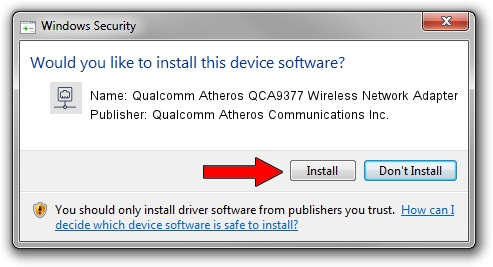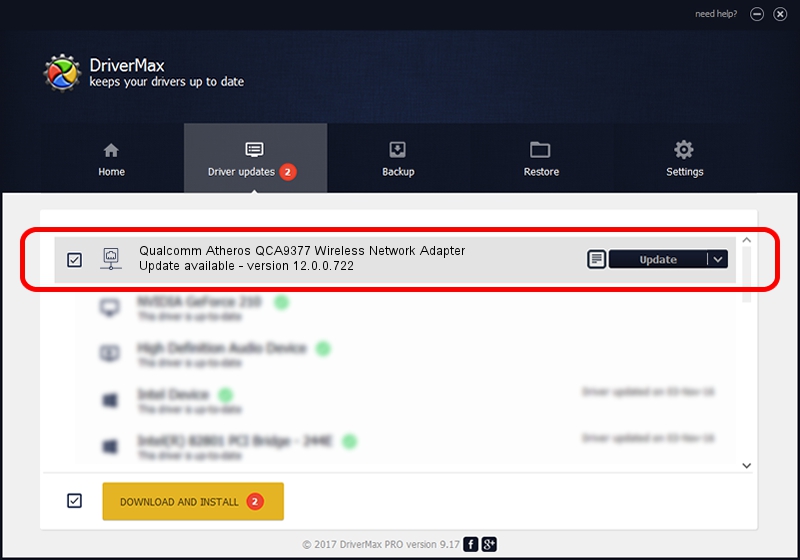Advertising seems to be blocked by your browser.
The ads help us provide this software and web site to you for free.
Please support our project by allowing our site to show ads.
Home /
Manufacturers /
Qualcomm Atheros Communications Inc. /
Qualcomm Atheros QCA9377 Wireless Network Adapter /
PCI/VEN_168C&DEV_0042&SUBSYS_22511A3B&REV_31 /
12.0.0.722 Aug 22, 2018
Qualcomm Atheros Communications Inc. Qualcomm Atheros QCA9377 Wireless Network Adapter how to download and install the driver
Qualcomm Atheros QCA9377 Wireless Network Adapter is a Network Adapters hardware device. The developer of this driver was Qualcomm Atheros Communications Inc.. The hardware id of this driver is PCI/VEN_168C&DEV_0042&SUBSYS_22511A3B&REV_31.
1. Qualcomm Atheros Communications Inc. Qualcomm Atheros QCA9377 Wireless Network Adapter driver - how to install it manually
- You can download from the link below the driver setup file for the Qualcomm Atheros Communications Inc. Qualcomm Atheros QCA9377 Wireless Network Adapter driver. The archive contains version 12.0.0.722 dated 2018-08-22 of the driver.
- Start the driver installer file from a user account with administrative rights. If your UAC (User Access Control) is enabled please confirm the installation of the driver and run the setup with administrative rights.
- Go through the driver setup wizard, which will guide you; it should be quite easy to follow. The driver setup wizard will scan your computer and will install the right driver.
- When the operation finishes shutdown and restart your computer in order to use the updated driver. It is as simple as that to install a Windows driver!
File size of the driver: 3052534 bytes (2.91 MB)
Driver rating 4 stars out of 15855 votes.
This driver will work for the following versions of Windows:
- This driver works on Windows 10 64 bits
- This driver works on Windows 11 64 bits
2. Installing the Qualcomm Atheros Communications Inc. Qualcomm Atheros QCA9377 Wireless Network Adapter driver using DriverMax: the easy way
The advantage of using DriverMax is that it will install the driver for you in just a few seconds and it will keep each driver up to date, not just this one. How can you install a driver with DriverMax? Let's take a look!
- Open DriverMax and click on the yellow button named ~SCAN FOR DRIVER UPDATES NOW~. Wait for DriverMax to scan and analyze each driver on your computer.
- Take a look at the list of driver updates. Search the list until you find the Qualcomm Atheros Communications Inc. Qualcomm Atheros QCA9377 Wireless Network Adapter driver. Click on Update.
- That's it, you installed your first driver!

Jun 23 2024 12:37AM / Written by Dan Armano for DriverMax
follow @danarm