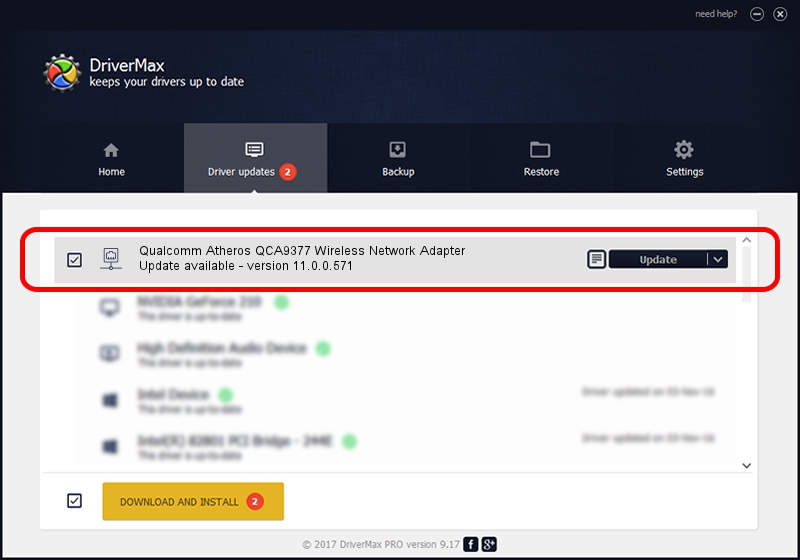Advertising seems to be blocked by your browser.
The ads help us provide this software and web site to you for free.
Please support our project by allowing our site to show ads.
Home /
Manufacturers /
Qualcomm Atheros Communications Inc. /
Qualcomm Atheros QCA9377 Wireless Network Adapter /
PCI/VEN_168C&DEV_0042&SUBSYS_00000000&REV_31 /
11.0.0.571 Jun 16, 2015
Qualcomm Atheros Communications Inc. Qualcomm Atheros QCA9377 Wireless Network Adapter how to download and install the driver
Qualcomm Atheros QCA9377 Wireless Network Adapter is a Network Adapters hardware device. This Windows driver was developed by Qualcomm Atheros Communications Inc.. The hardware id of this driver is PCI/VEN_168C&DEV_0042&SUBSYS_00000000&REV_31; this string has to match your hardware.
1. How to manually install Qualcomm Atheros Communications Inc. Qualcomm Atheros QCA9377 Wireless Network Adapter driver
- Download the driver setup file for Qualcomm Atheros Communications Inc. Qualcomm Atheros QCA9377 Wireless Network Adapter driver from the link below. This download link is for the driver version 11.0.0.571 released on 2015-06-16.
- Run the driver setup file from a Windows account with administrative rights. If your UAC (User Access Control) is started then you will have to confirm the installation of the driver and run the setup with administrative rights.
- Go through the driver setup wizard, which should be pretty straightforward. The driver setup wizard will scan your PC for compatible devices and will install the driver.
- Restart your PC and enjoy the fresh driver, as you can see it was quite smple.
Size of this driver: 2949703 bytes (2.81 MB)
This driver received an average rating of 4.8 stars out of 84766 votes.
This driver was released for the following versions of Windows:
- This driver works on Windows 8.1 64 bits
- This driver works on Windows 10 64 bits
- This driver works on Windows 11 64 bits
2. How to use DriverMax to install Qualcomm Atheros Communications Inc. Qualcomm Atheros QCA9377 Wireless Network Adapter driver
The advantage of using DriverMax is that it will install the driver for you in just a few seconds and it will keep each driver up to date, not just this one. How can you install a driver with DriverMax? Let's take a look!
- Start DriverMax and click on the yellow button that says ~SCAN FOR DRIVER UPDATES NOW~. Wait for DriverMax to scan and analyze each driver on your computer.
- Take a look at the list of detected driver updates. Scroll the list down until you locate the Qualcomm Atheros Communications Inc. Qualcomm Atheros QCA9377 Wireless Network Adapter driver. Click the Update button.
- Enjoy using the updated driver! :)

Nov 24 2023 7:19PM / Written by Andreea Kartman for DriverMax
follow @DeeaKartman