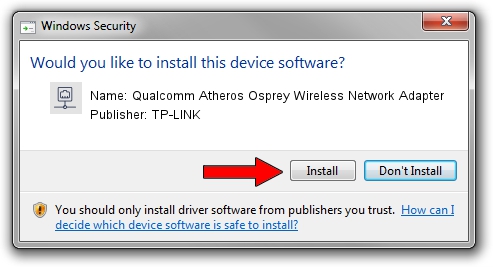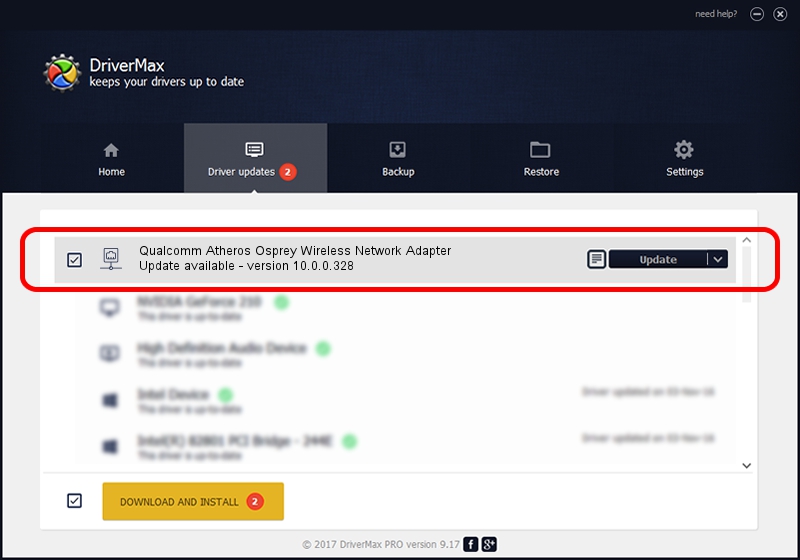Advertising seems to be blocked by your browser.
The ads help us provide this software and web site to you for free.
Please support our project by allowing our site to show ads.
Home /
Manufacturers /
TP-LINK /
Qualcomm Atheros Osprey Wireless Network Adapter /
PCI/VEN_168C&DEV_0030 /
10.0.0.328 Sep 08, 2015
TP-LINK Qualcomm Atheros Osprey Wireless Network Adapter - two ways of downloading and installing the driver
Qualcomm Atheros Osprey Wireless Network Adapter is a Network Adapters hardware device. The developer of this driver was TP-LINK. In order to make sure you are downloading the exact right driver the hardware id is PCI/VEN_168C&DEV_0030.
1. Install TP-LINK Qualcomm Atheros Osprey Wireless Network Adapter driver manually
- You can download from the link below the driver installer file for the TP-LINK Qualcomm Atheros Osprey Wireless Network Adapter driver. The archive contains version 10.0.0.328 dated 2015-09-08 of the driver.
- Start the driver installer file from a user account with administrative rights. If your User Access Control Service (UAC) is started please accept of the driver and run the setup with administrative rights.
- Go through the driver installation wizard, which will guide you; it should be quite easy to follow. The driver installation wizard will scan your PC and will install the right driver.
- When the operation finishes shutdown and restart your computer in order to use the updated driver. As you can see it was quite smple to install a Windows driver!
File size of the driver: 1587665 bytes (1.51 MB)
This driver received an average rating of 5 stars out of 78978 votes.
This driver is fully compatible with the following versions of Windows:
- This driver works on Windows 8 64 bits
- This driver works on Windows 8.1 64 bits
- This driver works on Windows 10 64 bits
- This driver works on Windows 11 64 bits
2. Using DriverMax to install TP-LINK Qualcomm Atheros Osprey Wireless Network Adapter driver
The most important advantage of using DriverMax is that it will install the driver for you in just a few seconds and it will keep each driver up to date. How can you install a driver with DriverMax? Let's take a look!
- Open DriverMax and press on the yellow button that says ~SCAN FOR DRIVER UPDATES NOW~. Wait for DriverMax to analyze each driver on your PC.
- Take a look at the list of available driver updates. Search the list until you find the TP-LINK Qualcomm Atheros Osprey Wireless Network Adapter driver. Click on Update.
- That's all, the driver is now installed!

Mar 2 2024 3:02AM / Written by Andreea Kartman for DriverMax
follow @DeeaKartman