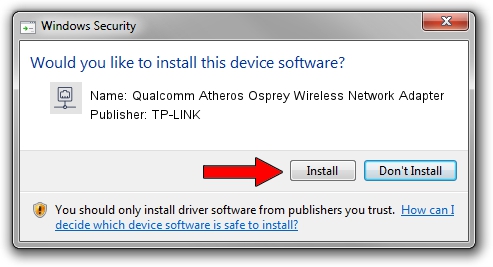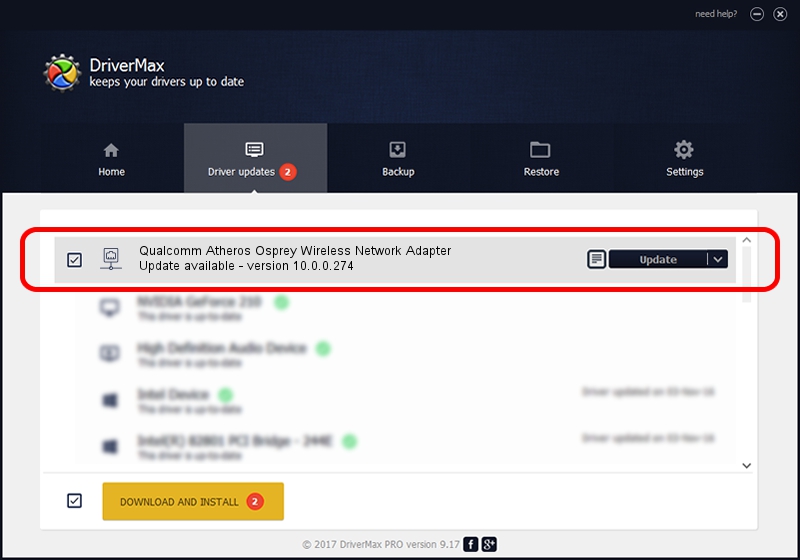Advertising seems to be blocked by your browser.
The ads help us provide this software and web site to you for free.
Please support our project by allowing our site to show ads.
Home /
Manufacturers /
TP-LINK /
Qualcomm Atheros Osprey Wireless Network Adapter /
PCI/VEN_168C&DEV_0030 /
10.0.0.274 Nov 12, 2013
Download and install TP-LINK Qualcomm Atheros Osprey Wireless Network Adapter driver
Qualcomm Atheros Osprey Wireless Network Adapter is a Network Adapters hardware device. The developer of this driver was TP-LINK. PCI/VEN_168C&DEV_0030 is the matching hardware id of this device.
1. How to manually install TP-LINK Qualcomm Atheros Osprey Wireless Network Adapter driver
- You can download from the link below the driver setup file for the TP-LINK Qualcomm Atheros Osprey Wireless Network Adapter driver. The archive contains version 10.0.0.274 released on 2013-11-12 of the driver.
- Run the driver installer file from a user account with administrative rights. If your UAC (User Access Control) is started please confirm the installation of the driver and run the setup with administrative rights.
- Follow the driver installation wizard, which will guide you; it should be pretty easy to follow. The driver installation wizard will scan your computer and will install the right driver.
- When the operation finishes shutdown and restart your computer in order to use the updated driver. As you can see it was quite smple to install a Windows driver!
File size of the driver: 1387406 bytes (1.32 MB)
This driver was installed by many users and received an average rating of 4.9 stars out of 66878 votes.
This driver will work for the following versions of Windows:
- This driver works on Windows 8 64 bits
- This driver works on Windows 8.1 64 bits
- This driver works on Windows 10 64 bits
- This driver works on Windows 11 64 bits
2. Installing the TP-LINK Qualcomm Atheros Osprey Wireless Network Adapter driver using DriverMax: the easy way
The advantage of using DriverMax is that it will install the driver for you in the easiest possible way and it will keep each driver up to date, not just this one. How easy can you install a driver using DriverMax? Let's take a look!
- Open DriverMax and push on the yellow button that says ~SCAN FOR DRIVER UPDATES NOW~. Wait for DriverMax to scan and analyze each driver on your PC.
- Take a look at the list of available driver updates. Scroll the list down until you locate the TP-LINK Qualcomm Atheros Osprey Wireless Network Adapter driver. Click on Update.
- That's it, you installed your first driver!

Jan 17 2024 7:11AM / Written by Daniel Statescu for DriverMax
follow @DanielStatescu