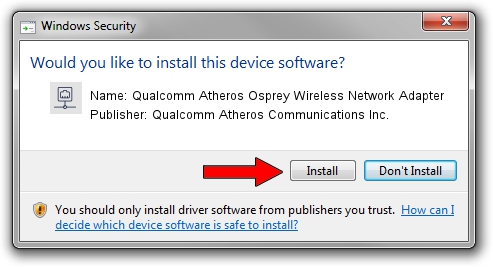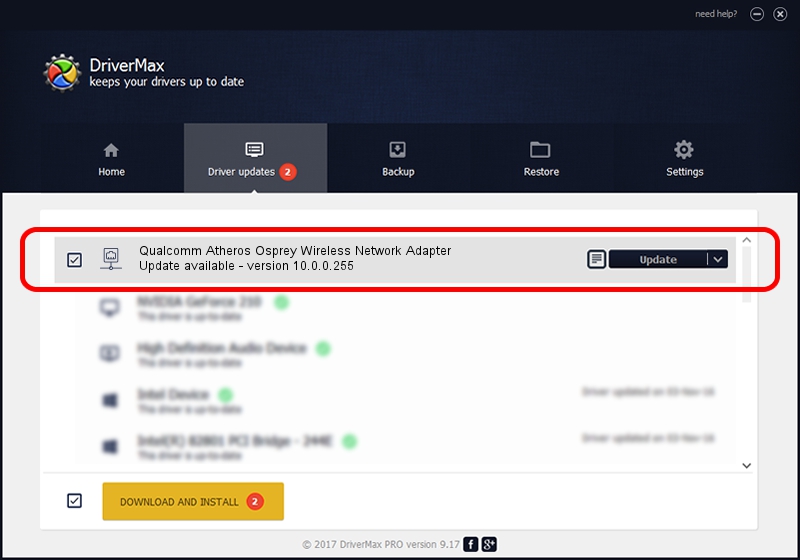Advertising seems to be blocked by your browser.
The ads help us provide this software and web site to you for free.
Please support our project by allowing our site to show ads.
Home /
Manufacturers /
Qualcomm Atheros Communications Inc. /
Qualcomm Atheros Osprey Wireless Network Adapter /
PCI/VEN_168C&DEV_0030 /
10.0.0.255 Jun 24, 2013
Qualcomm Atheros Communications Inc. Qualcomm Atheros Osprey Wireless Network Adapter how to download and install the driver
Qualcomm Atheros Osprey Wireless Network Adapter is a Network Adapters device. This Windows driver was developed by Qualcomm Atheros Communications Inc.. PCI/VEN_168C&DEV_0030 is the matching hardware id of this device.
1. Install Qualcomm Atheros Communications Inc. Qualcomm Atheros Osprey Wireless Network Adapter driver manually
- You can download from the link below the driver setup file for the Qualcomm Atheros Communications Inc. Qualcomm Atheros Osprey Wireless Network Adapter driver. The archive contains version 10.0.0.255 dated 2013-06-24 of the driver.
- Run the driver installer file from a user account with the highest privileges (rights). If your UAC (User Access Control) is running please accept of the driver and run the setup with administrative rights.
- Follow the driver installation wizard, which will guide you; it should be quite easy to follow. The driver installation wizard will analyze your PC and will install the right driver.
- When the operation finishes restart your PC in order to use the updated driver. It is as simple as that to install a Windows driver!
This driver was installed by many users and received an average rating of 3.9 stars out of 72316 votes.
2. How to install Qualcomm Atheros Communications Inc. Qualcomm Atheros Osprey Wireless Network Adapter driver using DriverMax
The advantage of using DriverMax is that it will install the driver for you in the easiest possible way and it will keep each driver up to date, not just this one. How can you install a driver using DriverMax? Let's take a look!
- Open DriverMax and click on the yellow button that says ~SCAN FOR DRIVER UPDATES NOW~. Wait for DriverMax to analyze each driver on your computer.
- Take a look at the list of driver updates. Scroll the list down until you find the Qualcomm Atheros Communications Inc. Qualcomm Atheros Osprey Wireless Network Adapter driver. Click the Update button.
- That's all, the driver is now installed!