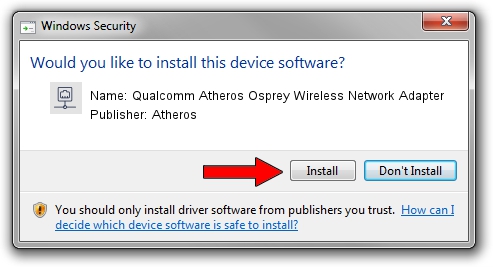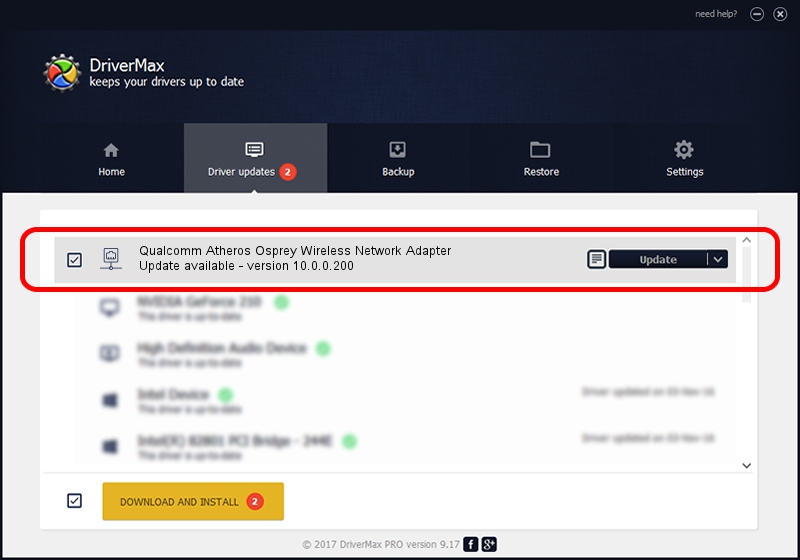Advertising seems to be blocked by your browser.
The ads help us provide this software and web site to you for free.
Please support our project by allowing our site to show ads.
Home /
Manufacturers /
Atheros /
Qualcomm Atheros Osprey Wireless Network Adapter /
PCI/VEN_168C&DEV_0030 /
10.0.0.200 Aug 23, 2012
Atheros Qualcomm Atheros Osprey Wireless Network Adapter how to download and install the driver
Qualcomm Atheros Osprey Wireless Network Adapter is a Network Adapters device. The developer of this driver was Atheros. The hardware id of this driver is PCI/VEN_168C&DEV_0030.
1. Install Atheros Qualcomm Atheros Osprey Wireless Network Adapter driver manually
- Download the driver setup file for Atheros Qualcomm Atheros Osprey Wireless Network Adapter driver from the link below. This download link is for the driver version 10.0.0.200 dated 2012-08-23.
- Run the driver installation file from a Windows account with administrative rights. If your User Access Control Service (UAC) is started then you will have to confirm the installation of the driver and run the setup with administrative rights.
- Go through the driver installation wizard, which should be quite straightforward. The driver installation wizard will analyze your PC for compatible devices and will install the driver.
- Restart your PC and enjoy the new driver, as you can see it was quite smple.
This driver received an average rating of 3.2 stars out of 73328 votes.
2. Installing the Atheros Qualcomm Atheros Osprey Wireless Network Adapter driver using DriverMax: the easy way
The advantage of using DriverMax is that it will setup the driver for you in the easiest possible way and it will keep each driver up to date, not just this one. How can you install a driver with DriverMax? Let's take a look!
- Start DriverMax and click on the yellow button named ~SCAN FOR DRIVER UPDATES NOW~. Wait for DriverMax to scan and analyze each driver on your PC.
- Take a look at the list of detected driver updates. Scroll the list down until you find the Atheros Qualcomm Atheros Osprey Wireless Network Adapter driver. Click on Update.
- Enjoy using the updated driver! :)