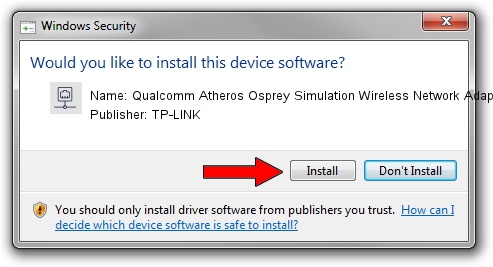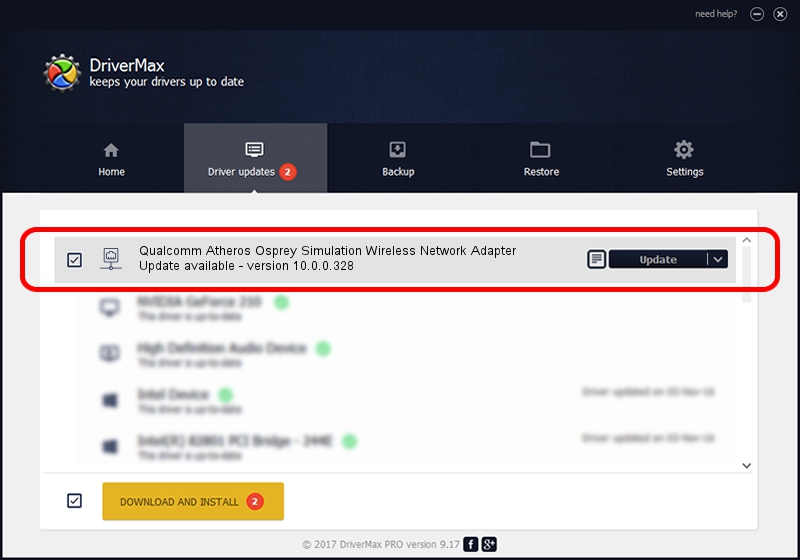Advertising seems to be blocked by your browser.
The ads help us provide this software and web site to you for free.
Please support our project by allowing our site to show ads.
Home /
Manufacturers /
TP-LINK /
Qualcomm Atheros Osprey Simulation Wireless Network Adapter /
PCI/VEN_168C&DEV_FE30 /
10.0.0.328 Sep 08, 2015
Driver for TP-LINK Qualcomm Atheros Osprey Simulation Wireless Network Adapter - downloading and installing it
Qualcomm Atheros Osprey Simulation Wireless Network Adapter is a Network Adapters device. This driver was developed by TP-LINK. The hardware id of this driver is PCI/VEN_168C&DEV_FE30.
1. Install TP-LINK Qualcomm Atheros Osprey Simulation Wireless Network Adapter driver manually
- Download the driver setup file for TP-LINK Qualcomm Atheros Osprey Simulation Wireless Network Adapter driver from the link below. This download link is for the driver version 10.0.0.328 released on 2015-09-08.
- Start the driver setup file from a Windows account with the highest privileges (rights). If your User Access Control Service (UAC) is started then you will have to confirm the installation of the driver and run the setup with administrative rights.
- Go through the driver installation wizard, which should be pretty easy to follow. The driver installation wizard will analyze your PC for compatible devices and will install the driver.
- Shutdown and restart your computer and enjoy the fresh driver, as you can see it was quite smple.
Download size of the driver: 1587665 bytes (1.51 MB)
This driver received an average rating of 4 stars out of 16915 votes.
This driver was released for the following versions of Windows:
- This driver works on Windows 8 64 bits
- This driver works on Windows 8.1 64 bits
- This driver works on Windows 10 64 bits
- This driver works on Windows 11 64 bits
2. Installing the TP-LINK Qualcomm Atheros Osprey Simulation Wireless Network Adapter driver using DriverMax: the easy way
The most important advantage of using DriverMax is that it will install the driver for you in the easiest possible way and it will keep each driver up to date, not just this one. How easy can you install a driver with DriverMax? Let's see!
- Open DriverMax and push on the yellow button that says ~SCAN FOR DRIVER UPDATES NOW~. Wait for DriverMax to scan and analyze each driver on your computer.
- Take a look at the list of driver updates. Scroll the list down until you locate the TP-LINK Qualcomm Atheros Osprey Simulation Wireless Network Adapter driver. Click on Update.
- That's all, the driver is now installed!

Mar 2 2024 3:43AM / Written by Daniel Statescu for DriverMax
follow @DanielStatescu