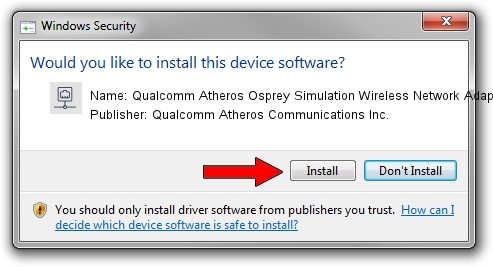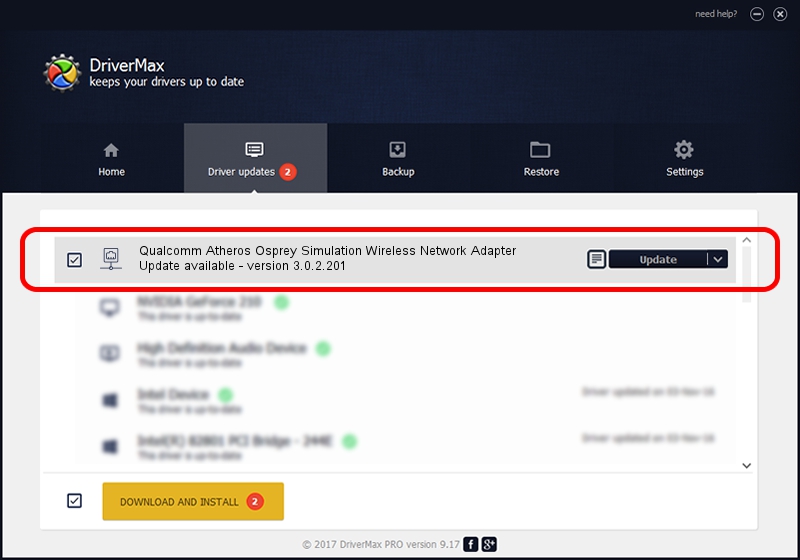Advertising seems to be blocked by your browser.
The ads help us provide this software and web site to you for free.
Please support our project by allowing our site to show ads.
Home /
Manufacturers /
Qualcomm Atheros Communications Inc. /
Qualcomm Atheros Osprey Simulation Wireless Network Adapter /
PCI/VEN_168C&DEV_FE30 /
3.0.2.201 Mar 26, 2016
Qualcomm Atheros Communications Inc. Qualcomm Atheros Osprey Simulation Wireless Network Adapter how to download and install the driver
Qualcomm Atheros Osprey Simulation Wireless Network Adapter is a Network Adapters hardware device. This driver was developed by Qualcomm Atheros Communications Inc.. PCI/VEN_168C&DEV_FE30 is the matching hardware id of this device.
1. Manually install Qualcomm Atheros Communications Inc. Qualcomm Atheros Osprey Simulation Wireless Network Adapter driver
- You can download from the link below the driver installer file for the Qualcomm Atheros Communications Inc. Qualcomm Atheros Osprey Simulation Wireless Network Adapter driver. The archive contains version 3.0.2.201 released on 2016-03-26 of the driver.
- Run the driver installer file from a user account with administrative rights. If your User Access Control (UAC) is running please accept of the driver and run the setup with administrative rights.
- Follow the driver installation wizard, which will guide you; it should be quite easy to follow. The driver installation wizard will scan your computer and will install the right driver.
- When the operation finishes restart your PC in order to use the updated driver. It is as simple as that to install a Windows driver!
Driver file size: 1229539 bytes (1.17 MB)
This driver was rated with an average of 4 stars by 33717 users.
This driver was released for the following versions of Windows:
- This driver works on Windows 8 32 bits
- This driver works on Windows 8.1 32 bits
- This driver works on Windows 10 32 bits
- This driver works on Windows 11 32 bits
2. How to use DriverMax to install Qualcomm Atheros Communications Inc. Qualcomm Atheros Osprey Simulation Wireless Network Adapter driver
The most important advantage of using DriverMax is that it will setup the driver for you in just a few seconds and it will keep each driver up to date. How can you install a driver using DriverMax? Let's see!
- Open DriverMax and push on the yellow button that says ~SCAN FOR DRIVER UPDATES NOW~. Wait for DriverMax to scan and analyze each driver on your computer.
- Take a look at the list of detected driver updates. Scroll the list down until you locate the Qualcomm Atheros Communications Inc. Qualcomm Atheros Osprey Simulation Wireless Network Adapter driver. Click on Update.
- Finished installing the driver!

Jun 14 2024 12:11AM / Written by Andreea Kartman for DriverMax
follow @DeeaKartman