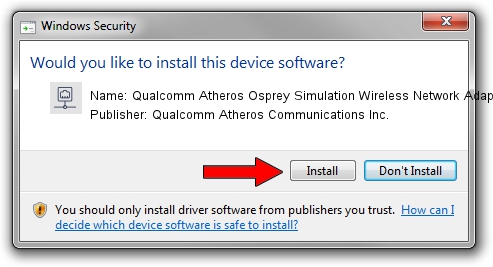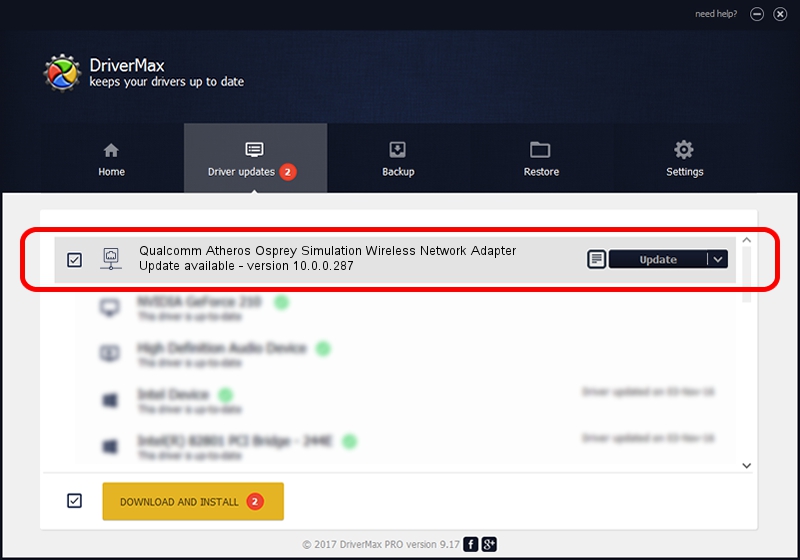Advertising seems to be blocked by your browser.
The ads help us provide this software and web site to you for free.
Please support our project by allowing our site to show ads.
Home /
Manufacturers /
Qualcomm Atheros Communications Inc. /
Qualcomm Atheros Osprey Simulation Wireless Network Adapter /
PCI/VEN_168C&DEV_FE30 /
10.0.0.287 Mar 25, 2014
Qualcomm Atheros Communications Inc. Qualcomm Atheros Osprey Simulation Wireless Network Adapter how to download and install the driver
Qualcomm Atheros Osprey Simulation Wireless Network Adapter is a Network Adapters hardware device. This Windows driver was developed by Qualcomm Atheros Communications Inc.. The hardware id of this driver is PCI/VEN_168C&DEV_FE30.
1. Install Qualcomm Atheros Communications Inc. Qualcomm Atheros Osprey Simulation Wireless Network Adapter driver manually
- Download the driver setup file for Qualcomm Atheros Communications Inc. Qualcomm Atheros Osprey Simulation Wireless Network Adapter driver from the link below. This download link is for the driver version 10.0.0.287 released on 2014-03-25.
- Run the driver installation file from a Windows account with administrative rights. If your UAC (User Access Control) is running then you will have to accept of the driver and run the setup with administrative rights.
- Follow the driver installation wizard, which should be quite easy to follow. The driver installation wizard will scan your PC for compatible devices and will install the driver.
- Restart your computer and enjoy the updated driver, as you can see it was quite smple.
Download size of the driver: 1387553 bytes (1.32 MB)
This driver received an average rating of 4.6 stars out of 3640 votes.
This driver is fully compatible with the following versions of Windows:
- This driver works on Windows 8 64 bits
- This driver works on Windows 8.1 64 bits
- This driver works on Windows 10 64 bits
- This driver works on Windows 11 64 bits
2. Using DriverMax to install Qualcomm Atheros Communications Inc. Qualcomm Atheros Osprey Simulation Wireless Network Adapter driver
The advantage of using DriverMax is that it will setup the driver for you in the easiest possible way and it will keep each driver up to date, not just this one. How can you install a driver with DriverMax? Let's follow a few steps!
- Start DriverMax and press on the yellow button that says ~SCAN FOR DRIVER UPDATES NOW~. Wait for DriverMax to scan and analyze each driver on your PC.
- Take a look at the list of available driver updates. Scroll the list down until you locate the Qualcomm Atheros Communications Inc. Qualcomm Atheros Osprey Simulation Wireless Network Adapter driver. Click the Update button.
- Finished installing the driver!