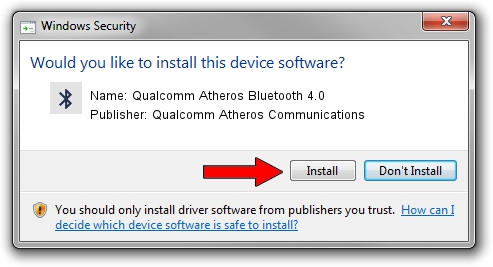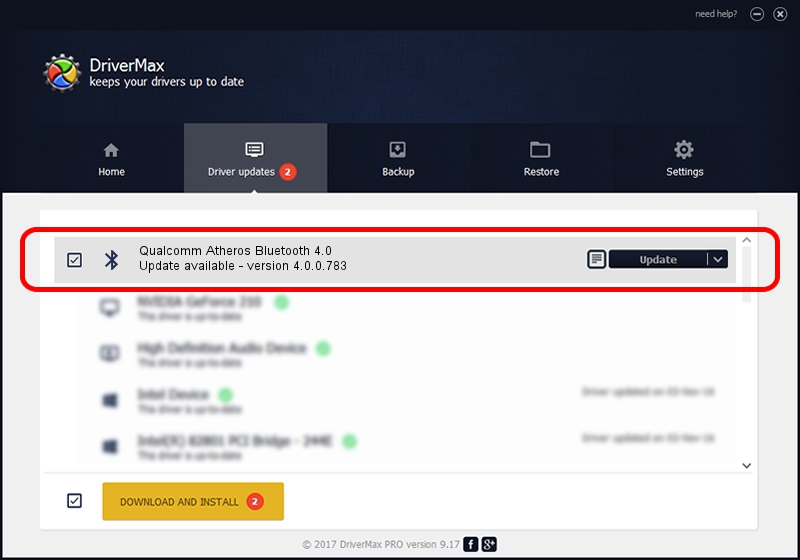Advertising seems to be blocked by your browser.
The ads help us provide this software and web site to you for free.
Please support our project by allowing our site to show ads.
Home /
Manufacturers /
Qualcomm Atheros Communications /
Qualcomm Atheros Bluetooth 4.0 /
USB/VID_13D3&PID_3512 /
4.0.0.783 Mar 19, 2018
Download and install Qualcomm Atheros Communications Qualcomm Atheros Bluetooth 4.0 driver
Qualcomm Atheros Bluetooth 4.0 is a Bluetooth device. This driver was developed by Qualcomm Atheros Communications. The hardware id of this driver is USB/VID_13D3&PID_3512.
1. How to manually install Qualcomm Atheros Communications Qualcomm Atheros Bluetooth 4.0 driver
- Download the driver setup file for Qualcomm Atheros Communications Qualcomm Atheros Bluetooth 4.0 driver from the link below. This is the download link for the driver version 4.0.0.783 dated 2018-03-19.
- Run the driver setup file from a Windows account with administrative rights. If your User Access Control (UAC) is enabled then you will have to accept of the driver and run the setup with administrative rights.
- Follow the driver setup wizard, which should be pretty easy to follow. The driver setup wizard will analyze your PC for compatible devices and will install the driver.
- Shutdown and restart your computer and enjoy the updated driver, as you can see it was quite smple.
The file size of this driver is 276542 bytes (270.06 KB)
This driver was installed by many users and received an average rating of 4.9 stars out of 76887 votes.
This driver will work for the following versions of Windows:
- This driver works on Windows Vista 32 bits
- This driver works on Windows 7 32 bits
- This driver works on Windows 8 32 bits
- This driver works on Windows 8.1 32 bits
- This driver works on Windows 10 32 bits
- This driver works on Windows 11 32 bits
2. Installing the Qualcomm Atheros Communications Qualcomm Atheros Bluetooth 4.0 driver using DriverMax: the easy way
The most important advantage of using DriverMax is that it will setup the driver for you in just a few seconds and it will keep each driver up to date. How can you install a driver using DriverMax? Let's follow a few steps!
- Open DriverMax and push on the yellow button that says ~SCAN FOR DRIVER UPDATES NOW~. Wait for DriverMax to scan and analyze each driver on your computer.
- Take a look at the list of available driver updates. Scroll the list down until you find the Qualcomm Atheros Communications Qualcomm Atheros Bluetooth 4.0 driver. Click the Update button.
- That's it, you installed your first driver!

Jun 19 2024 7:31PM / Written by Dan Armano for DriverMax
follow @danarm