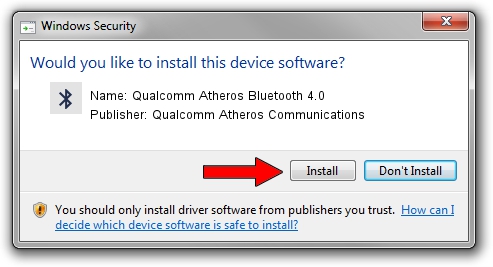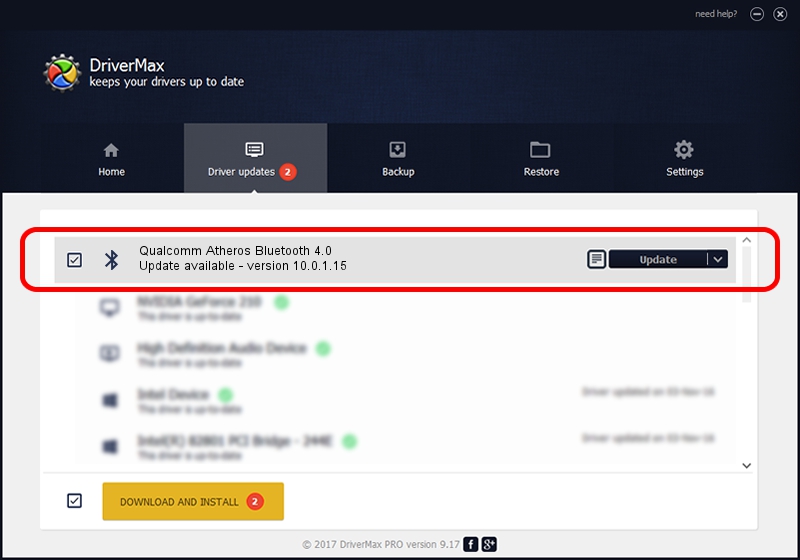Advertising seems to be blocked by your browser.
The ads help us provide this software and web site to you for free.
Please support our project by allowing our site to show ads.
Home /
Manufacturers /
Qualcomm Atheros Communications /
Qualcomm Atheros Bluetooth 4.0 /
USB/VID_13D3&PID_3490 /
10.0.1.15 Jun 13, 2017
Driver for Qualcomm Atheros Communications Qualcomm Atheros Bluetooth 4.0 - downloading and installing it
Qualcomm Atheros Bluetooth 4.0 is a Bluetooth device. The developer of this driver was Qualcomm Atheros Communications. The hardware id of this driver is USB/VID_13D3&PID_3490; this string has to match your hardware.
1. Qualcomm Atheros Communications Qualcomm Atheros Bluetooth 4.0 driver - how to install it manually
- Download the driver setup file for Qualcomm Atheros Communications Qualcomm Atheros Bluetooth 4.0 driver from the location below. This is the download link for the driver version 10.0.1.15 released on 2017-06-13.
- Start the driver setup file from a Windows account with administrative rights. If your User Access Control Service (UAC) is enabled then you will have to confirm the installation of the driver and run the setup with administrative rights.
- Go through the driver setup wizard, which should be pretty easy to follow. The driver setup wizard will scan your PC for compatible devices and will install the driver.
- Shutdown and restart your computer and enjoy the updated driver, it is as simple as that.
Download size of the driver: 328934 bytes (321.22 KB)
This driver was rated with an average of 4.3 stars by 75950 users.
This driver was released for the following versions of Windows:
- This driver works on Windows Vista 64 bits
- This driver works on Windows 7 64 bits
- This driver works on Windows 8 64 bits
- This driver works on Windows 8.1 64 bits
- This driver works on Windows 10 64 bits
- This driver works on Windows 11 64 bits
2. Installing the Qualcomm Atheros Communications Qualcomm Atheros Bluetooth 4.0 driver using DriverMax: the easy way
The advantage of using DriverMax is that it will setup the driver for you in the easiest possible way and it will keep each driver up to date. How easy can you install a driver using DriverMax? Let's take a look!
- Start DriverMax and press on the yellow button that says ~SCAN FOR DRIVER UPDATES NOW~. Wait for DriverMax to analyze each driver on your computer.
- Take a look at the list of available driver updates. Search the list until you find the Qualcomm Atheros Communications Qualcomm Atheros Bluetooth 4.0 driver. Click the Update button.
- That's it, you installed your first driver!

May 25 2024 6:54AM / Written by Dan Armano for DriverMax
follow @danarm