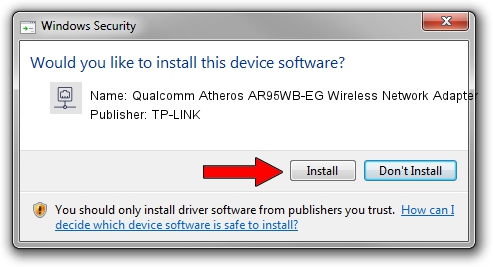Advertising seems to be blocked by your browser.
The ads help us provide this software and web site to you for free.
Please support our project by allowing our site to show ads.
Home /
Manufacturers /
TP-LINK /
Qualcomm Atheros AR95WB-EG Wireless Network Adapter /
PCI/VEN_168C&DEV_0032&SUBSYS_321917AA /
10.0.0.328 Sep 08, 2015
TP-LINK Qualcomm Atheros AR95WB-EG Wireless Network Adapter - two ways of downloading and installing the driver
Qualcomm Atheros AR95WB-EG Wireless Network Adapter is a Network Adapters hardware device. The Windows version of this driver was developed by TP-LINK. In order to make sure you are downloading the exact right driver the hardware id is PCI/VEN_168C&DEV_0032&SUBSYS_321917AA.
1. Manually install TP-LINK Qualcomm Atheros AR95WB-EG Wireless Network Adapter driver
- You can download from the link below the driver installer file for the TP-LINK Qualcomm Atheros AR95WB-EG Wireless Network Adapter driver. The archive contains version 10.0.0.328 released on 2015-09-08 of the driver.
- Start the driver installer file from a user account with the highest privileges (rights). If your UAC (User Access Control) is enabled please confirm the installation of the driver and run the setup with administrative rights.
- Go through the driver setup wizard, which will guide you; it should be pretty easy to follow. The driver setup wizard will analyze your computer and will install the right driver.
- When the operation finishes restart your PC in order to use the updated driver. As you can see it was quite smple to install a Windows driver!
Driver file size: 1587665 bytes (1.51 MB)
This driver received an average rating of 4.5 stars out of 78543 votes.
This driver was released for the following versions of Windows:
- This driver works on Windows 8 64 bits
- This driver works on Windows 8.1 64 bits
- This driver works on Windows 10 64 bits
- This driver works on Windows 11 64 bits
2. How to use DriverMax to install TP-LINK Qualcomm Atheros AR95WB-EG Wireless Network Adapter driver
The most important advantage of using DriverMax is that it will install the driver for you in just a few seconds and it will keep each driver up to date. How can you install a driver using DriverMax? Let's follow a few steps!
- Start DriverMax and press on the yellow button that says ~SCAN FOR DRIVER UPDATES NOW~. Wait for DriverMax to scan and analyze each driver on your computer.
- Take a look at the list of detected driver updates. Scroll the list down until you find the TP-LINK Qualcomm Atheros AR95WB-EG Wireless Network Adapter driver. Click the Update button.
- Enjoy using the updated driver! :)

Mar 2 2024 3:08AM / Written by Andreea Kartman for DriverMax
follow @DeeaKartman