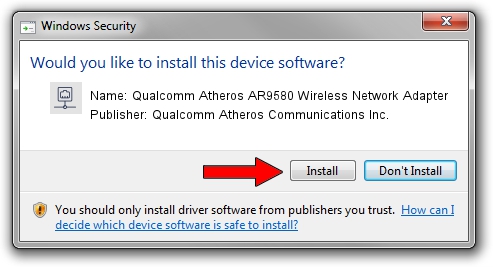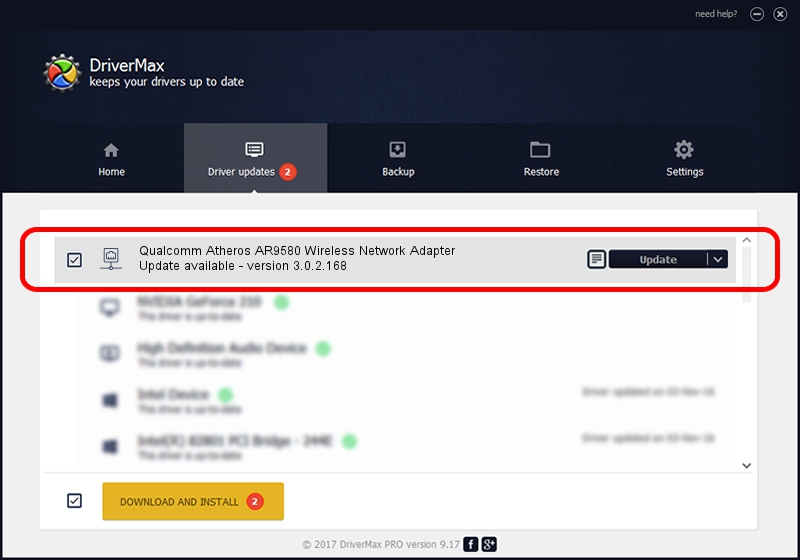Advertising seems to be blocked by your browser.
The ads help us provide this software and web site to you for free.
Please support our project by allowing our site to show ads.
Home /
Manufacturers /
Qualcomm Atheros Communications Inc. /
Qualcomm Atheros AR9580 Wireless Network Adapter /
PCI/VEN_168C&DEV_0033 /
3.0.2.168 Jun 12, 2014
Qualcomm Atheros Communications Inc. Qualcomm Atheros AR9580 Wireless Network Adapter how to download and install the driver
Qualcomm Atheros AR9580 Wireless Network Adapter is a Network Adapters hardware device. The Windows version of this driver was developed by Qualcomm Atheros Communications Inc.. PCI/VEN_168C&DEV_0033 is the matching hardware id of this device.
1. Install Qualcomm Atheros Communications Inc. Qualcomm Atheros AR9580 Wireless Network Adapter driver manually
- Download the setup file for Qualcomm Atheros Communications Inc. Qualcomm Atheros AR9580 Wireless Network Adapter driver from the location below. This is the download link for the driver version 3.0.2.168 released on 2014-06-12.
- Start the driver setup file from a Windows account with administrative rights. If your User Access Control Service (UAC) is running then you will have to confirm the installation of the driver and run the setup with administrative rights.
- Go through the driver installation wizard, which should be quite easy to follow. The driver installation wizard will analyze your PC for compatible devices and will install the driver.
- Shutdown and restart your computer and enjoy the fresh driver, as you can see it was quite smple.
Driver file size: 1116444 bytes (1.06 MB)
This driver was installed by many users and received an average rating of 3.1 stars out of 90606 votes.
This driver is compatible with the following versions of Windows:
- This driver works on Windows 8 32 bits
- This driver works on Windows 8.1 32 bits
- This driver works on Windows 10 32 bits
- This driver works on Windows 11 32 bits
2. Using DriverMax to install Qualcomm Atheros Communications Inc. Qualcomm Atheros AR9580 Wireless Network Adapter driver
The most important advantage of using DriverMax is that it will setup the driver for you in just a few seconds and it will keep each driver up to date, not just this one. How can you install a driver with DriverMax? Let's take a look!
- Open DriverMax and press on the yellow button named ~SCAN FOR DRIVER UPDATES NOW~. Wait for DriverMax to scan and analyze each driver on your computer.
- Take a look at the list of detected driver updates. Search the list until you find the Qualcomm Atheros Communications Inc. Qualcomm Atheros AR9580 Wireless Network Adapter driver. Click the Update button.
- That's it, you installed your first driver!

Mar 24 2024 8:30PM / Written by Dan Armano for DriverMax
follow @danarm