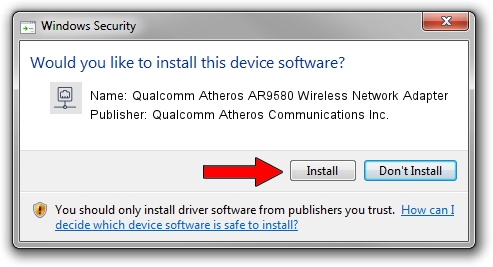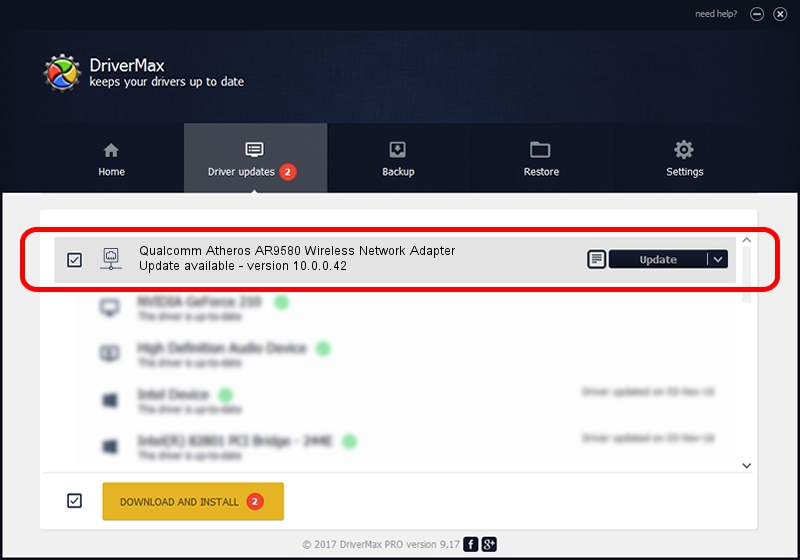Advertising seems to be blocked by your browser.
The ads help us provide this software and web site to you for free.
Please support our project by allowing our site to show ads.
Home /
Manufacturers /
Qualcomm Atheros Communications Inc. /
Qualcomm Atheros AR9580 Wireless Network Adapter /
PCI/VEN_168C&DEV_0033 /
10.0.0.42 Feb 23, 2012
Driver for Qualcomm Atheros Communications Inc. Qualcomm Atheros AR9580 Wireless Network Adapter - downloading and installing it
Qualcomm Atheros AR9580 Wireless Network Adapter is a Network Adapters hardware device. The developer of this driver was Qualcomm Atheros Communications Inc.. The hardware id of this driver is PCI/VEN_168C&DEV_0033.
1. Qualcomm Atheros Communications Inc. Qualcomm Atheros AR9580 Wireless Network Adapter driver - how to install it manually
- Download the setup file for Qualcomm Atheros Communications Inc. Qualcomm Atheros AR9580 Wireless Network Adapter driver from the location below. This is the download link for the driver version 10.0.0.42 dated 2012-02-23.
- Run the driver installation file from a Windows account with the highest privileges (rights). If your UAC (User Access Control) is enabled then you will have to confirm the installation of the driver and run the setup with administrative rights.
- Go through the driver installation wizard, which should be quite easy to follow. The driver installation wizard will scan your PC for compatible devices and will install the driver.
- Shutdown and restart your PC and enjoy the fresh driver, as you can see it was quite smple.
Driver file size: 1218159 bytes (1.16 MB)
Driver rating 4.9 stars out of 93428 votes.
This driver is compatible with the following versions of Windows:
- This driver works on Windows Vista 32 bits
- This driver works on Windows 7 32 bits
- This driver works on Windows 8 32 bits
- This driver works on Windows 8.1 32 bits
- This driver works on Windows 10 32 bits
- This driver works on Windows 11 32 bits
2. How to use DriverMax to install Qualcomm Atheros Communications Inc. Qualcomm Atheros AR9580 Wireless Network Adapter driver
The advantage of using DriverMax is that it will setup the driver for you in the easiest possible way and it will keep each driver up to date, not just this one. How can you install a driver with DriverMax? Let's take a look!
- Start DriverMax and press on the yellow button that says ~SCAN FOR DRIVER UPDATES NOW~. Wait for DriverMax to analyze each driver on your computer.
- Take a look at the list of available driver updates. Scroll the list down until you find the Qualcomm Atheros Communications Inc. Qualcomm Atheros AR9580 Wireless Network Adapter driver. Click the Update button.
- Finished installing the driver!

Aug 2 2016 8:25PM / Written by Dan Armano for DriverMax
follow @danarm