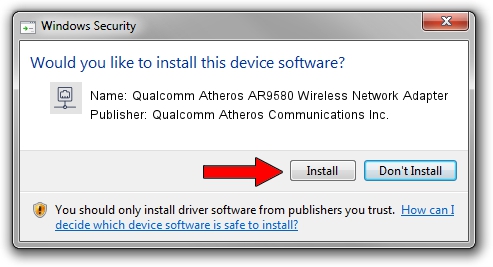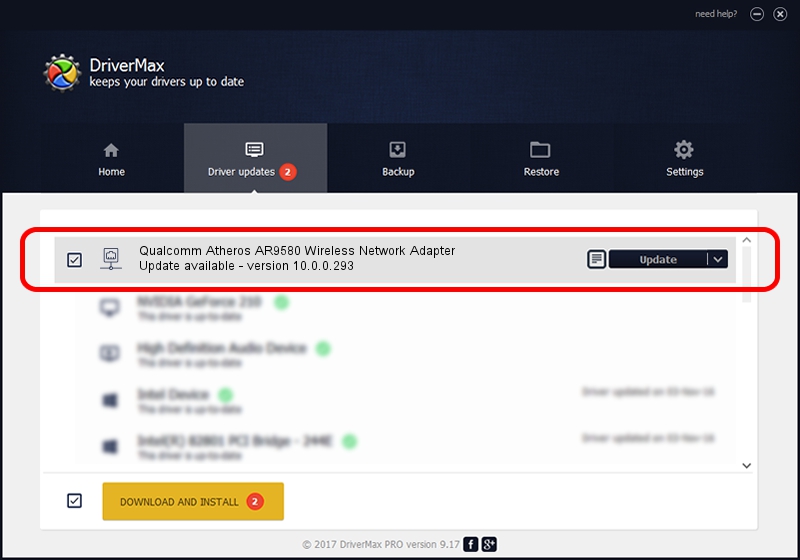Advertising seems to be blocked by your browser.
The ads help us provide this software and web site to you for free.
Please support our project by allowing our site to show ads.
Home /
Manufacturers /
Qualcomm Atheros Communications Inc. /
Qualcomm Atheros AR9580 Wireless Network Adapter /
PCI/VEN_168C&DEV_0033 /
10.0.0.293 Oct 29, 2014
Qualcomm Atheros Communications Inc. Qualcomm Atheros AR9580 Wireless Network Adapter driver download and installation
Qualcomm Atheros AR9580 Wireless Network Adapter is a Network Adapters hardware device. The developer of this driver was Qualcomm Atheros Communications Inc.. In order to make sure you are downloading the exact right driver the hardware id is PCI/VEN_168C&DEV_0033.
1. Qualcomm Atheros Communications Inc. Qualcomm Atheros AR9580 Wireless Network Adapter driver - how to install it manually
- Download the setup file for Qualcomm Atheros Communications Inc. Qualcomm Atheros AR9580 Wireless Network Adapter driver from the location below. This is the download link for the driver version 10.0.0.293 released on 2014-10-29.
- Run the driver installation file from a Windows account with administrative rights. If your UAC (User Access Control) is running then you will have to confirm the installation of the driver and run the setup with administrative rights.
- Follow the driver installation wizard, which should be quite straightforward. The driver installation wizard will analyze your PC for compatible devices and will install the driver.
- Shutdown and restart your computer and enjoy the new driver, it is as simple as that.
Size of this driver: 1164527 bytes (1.11 MB)
Driver rating 4.1 stars out of 73872 votes.
This driver will work for the following versions of Windows:
- This driver works on Windows 8 32 bits
- This driver works on Windows 8.1 32 bits
- This driver works on Windows 10 32 bits
- This driver works on Windows 11 32 bits
2. Installing the Qualcomm Atheros Communications Inc. Qualcomm Atheros AR9580 Wireless Network Adapter driver using DriverMax: the easy way
The advantage of using DriverMax is that it will install the driver for you in the easiest possible way and it will keep each driver up to date. How can you install a driver with DriverMax? Let's follow a few steps!
- Start DriverMax and press on the yellow button that says ~SCAN FOR DRIVER UPDATES NOW~. Wait for DriverMax to analyze each driver on your computer.
- Take a look at the list of driver updates. Search the list until you find the Qualcomm Atheros Communications Inc. Qualcomm Atheros AR9580 Wireless Network Adapter driver. Click on Update.
- Finished installing the driver!

Jun 20 2016 12:48PM / Written by Dan Armano for DriverMax
follow @danarm