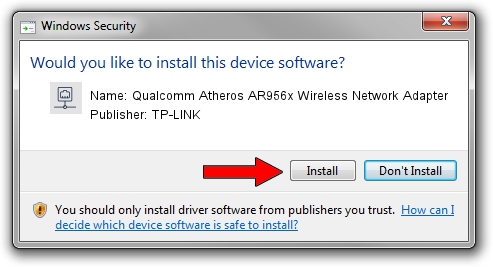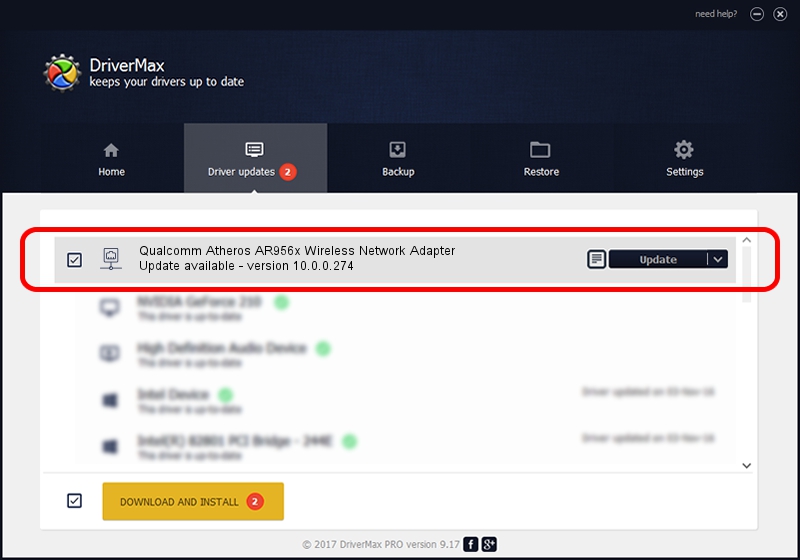Advertising seems to be blocked by your browser.
The ads help us provide this software and web site to you for free.
Please support our project by allowing our site to show ads.
Home /
Manufacturers /
TP-LINK /
Qualcomm Atheros AR956x Wireless Network Adapter /
PCI/VEN_168C&DEV_0036&SUBSYS_411E144D /
10.0.0.274 Nov 12, 2013
TP-LINK Qualcomm Atheros AR956x Wireless Network Adapter how to download and install the driver
Qualcomm Atheros AR956x Wireless Network Adapter is a Network Adapters device. This driver was developed by TP-LINK. In order to make sure you are downloading the exact right driver the hardware id is PCI/VEN_168C&DEV_0036&SUBSYS_411E144D.
1. TP-LINK Qualcomm Atheros AR956x Wireless Network Adapter - install the driver manually
- Download the driver setup file for TP-LINK Qualcomm Atheros AR956x Wireless Network Adapter driver from the location below. This is the download link for the driver version 10.0.0.274 released on 2013-11-12.
- Run the driver setup file from a Windows account with administrative rights. If your UAC (User Access Control) is started then you will have to accept of the driver and run the setup with administrative rights.
- Follow the driver installation wizard, which should be pretty straightforward. The driver installation wizard will analyze your PC for compatible devices and will install the driver.
- Restart your computer and enjoy the fresh driver, it is as simple as that.
Size of this driver: 1387406 bytes (1.32 MB)
Driver rating 4.5 stars out of 6909 votes.
This driver will work for the following versions of Windows:
- This driver works on Windows 8 64 bits
- This driver works on Windows 8.1 64 bits
- This driver works on Windows 10 64 bits
- This driver works on Windows 11 64 bits
2. The easy way: using DriverMax to install TP-LINK Qualcomm Atheros AR956x Wireless Network Adapter driver
The most important advantage of using DriverMax is that it will setup the driver for you in just a few seconds and it will keep each driver up to date. How easy can you install a driver using DriverMax? Let's take a look!
- Open DriverMax and click on the yellow button named ~SCAN FOR DRIVER UPDATES NOW~. Wait for DriverMax to scan and analyze each driver on your PC.
- Take a look at the list of detected driver updates. Search the list until you locate the TP-LINK Qualcomm Atheros AR956x Wireless Network Adapter driver. Click on Update.
- Finished installing the driver!

Jan 17 2024 7:38AM / Written by Daniel Statescu for DriverMax
follow @DanielStatescu