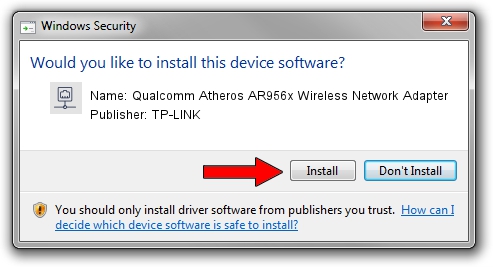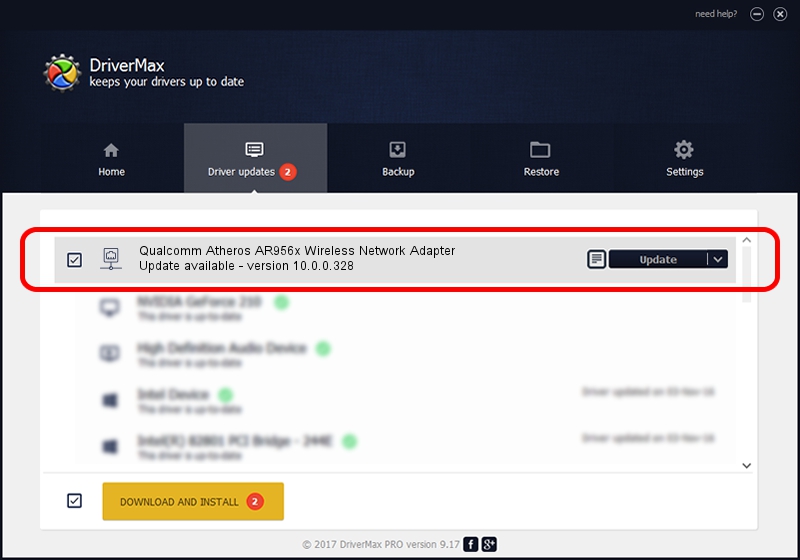Advertising seems to be blocked by your browser.
The ads help us provide this software and web site to you for free.
Please support our project by allowing our site to show ads.
Home /
Manufacturers /
TP-LINK /
Qualcomm Atheros AR956x Wireless Network Adapter /
PCI/VEN_168C&DEV_0036&SUBSYS_081311AD /
10.0.0.328 Sep 08, 2015
TP-LINK Qualcomm Atheros AR956x Wireless Network Adapter how to download and install the driver
Qualcomm Atheros AR956x Wireless Network Adapter is a Network Adapters hardware device. This Windows driver was developed by TP-LINK. The hardware id of this driver is PCI/VEN_168C&DEV_0036&SUBSYS_081311AD; this string has to match your hardware.
1. Install TP-LINK Qualcomm Atheros AR956x Wireless Network Adapter driver manually
- Download the setup file for TP-LINK Qualcomm Atheros AR956x Wireless Network Adapter driver from the link below. This is the download link for the driver version 10.0.0.328 released on 2015-09-08.
- Run the driver setup file from a Windows account with administrative rights. If your User Access Control (UAC) is running then you will have to confirm the installation of the driver and run the setup with administrative rights.
- Go through the driver setup wizard, which should be pretty straightforward. The driver setup wizard will scan your PC for compatible devices and will install the driver.
- Restart your computer and enjoy the new driver, it is as simple as that.
The file size of this driver is 1587665 bytes (1.51 MB)
This driver was rated with an average of 4.5 stars by 77340 users.
This driver was released for the following versions of Windows:
- This driver works on Windows 8 64 bits
- This driver works on Windows 8.1 64 bits
- This driver works on Windows 10 64 bits
- This driver works on Windows 11 64 bits
2. Installing the TP-LINK Qualcomm Atheros AR956x Wireless Network Adapter driver using DriverMax: the easy way
The advantage of using DriverMax is that it will install the driver for you in just a few seconds and it will keep each driver up to date. How easy can you install a driver using DriverMax? Let's follow a few steps!
- Open DriverMax and press on the yellow button named ~SCAN FOR DRIVER UPDATES NOW~. Wait for DriverMax to scan and analyze each driver on your PC.
- Take a look at the list of available driver updates. Search the list until you locate the TP-LINK Qualcomm Atheros AR956x Wireless Network Adapter driver. Click on Update.
- Finished installing the driver!

Mar 2 2024 3:30AM / Written by Andreea Kartman for DriverMax
follow @DeeaKartman