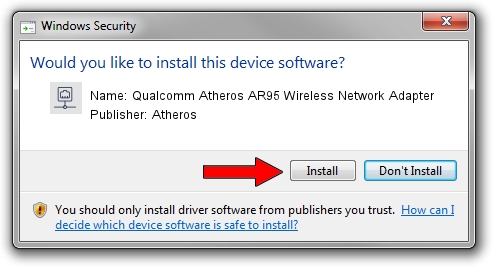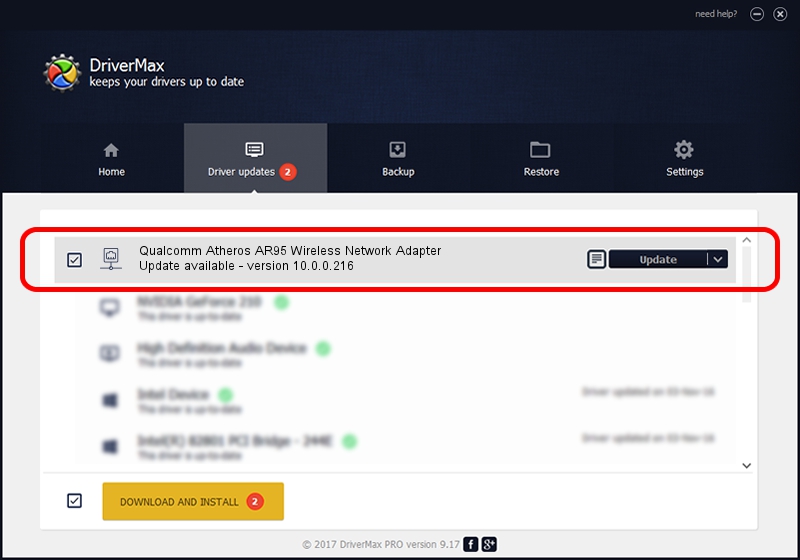Advertising seems to be blocked by your browser.
The ads help us provide this software and web site to you for free.
Please support our project by allowing our site to show ads.
Home /
Manufacturers /
Atheros /
Qualcomm Atheros AR95 Wireless Network Adapter /
PCI/VEN_168C&DEV_0032&SUBSYS_4117144D /
10.0.0.216 Oct 24, 2012
Download and install Atheros Qualcomm Atheros AR95 Wireless Network Adapter driver
Qualcomm Atheros AR95 Wireless Network Adapter is a Network Adapters hardware device. This driver was developed by Atheros. PCI/VEN_168C&DEV_0032&SUBSYS_4117144D is the matching hardware id of this device.
1. How to manually install Atheros Qualcomm Atheros AR95 Wireless Network Adapter driver
- Download the setup file for Atheros Qualcomm Atheros AR95 Wireless Network Adapter driver from the link below. This is the download link for the driver version 10.0.0.216 dated 2012-10-24.
- Run the driver installation file from a Windows account with the highest privileges (rights). If your User Access Control (UAC) is running then you will have to confirm the installation of the driver and run the setup with administrative rights.
- Go through the driver installation wizard, which should be pretty straightforward. The driver installation wizard will analyze your PC for compatible devices and will install the driver.
- Shutdown and restart your computer and enjoy the new driver, it is as simple as that.
Driver rating 3.3 stars out of 90069 votes.
2. The easy way: using DriverMax to install Atheros Qualcomm Atheros AR95 Wireless Network Adapter driver
The advantage of using DriverMax is that it will install the driver for you in the easiest possible way and it will keep each driver up to date. How easy can you install a driver using DriverMax? Let's see!
- Start DriverMax and push on the yellow button named ~SCAN FOR DRIVER UPDATES NOW~. Wait for DriverMax to analyze each driver on your PC.
- Take a look at the list of driver updates. Scroll the list down until you find the Atheros Qualcomm Atheros AR95 Wireless Network Adapter driver. Click the Update button.
- Enjoy using the updated driver! :)

Jun 20 2016 12:48PM / Written by Dan Armano for DriverMax
follow @danarm