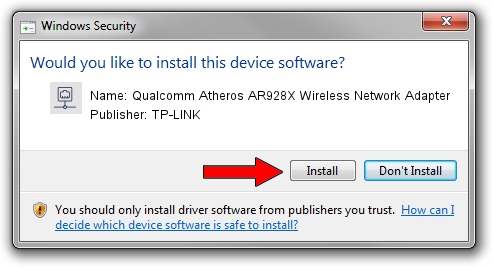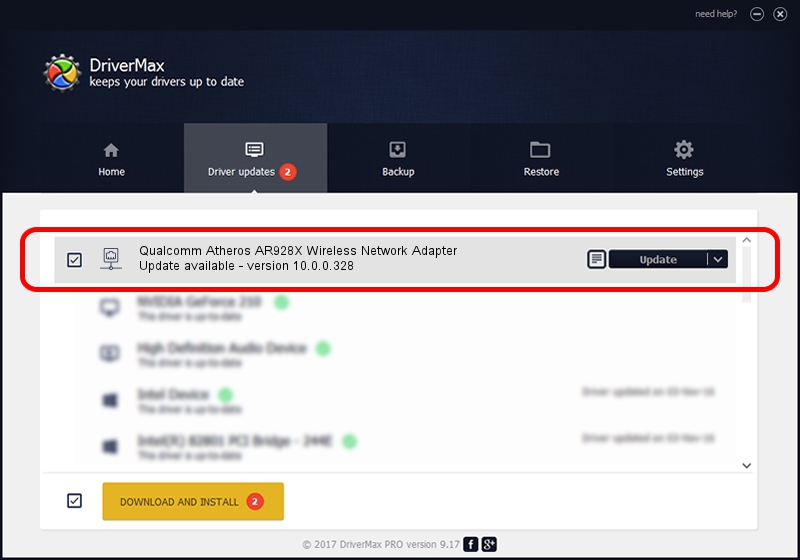Advertising seems to be blocked by your browser.
The ads help us provide this software and web site to you for free.
Please support our project by allowing our site to show ads.
Home /
Manufacturers /
TP-LINK /
Qualcomm Atheros AR928X Wireless Network Adapter /
PCI/VEN_168C&DEV_002A&SUBSYS_E007105B /
10.0.0.328 Sep 08, 2015
TP-LINK Qualcomm Atheros AR928X Wireless Network Adapter how to download and install the driver
Qualcomm Atheros AR928X Wireless Network Adapter is a Network Adapters device. The developer of this driver was TP-LINK. The hardware id of this driver is PCI/VEN_168C&DEV_002A&SUBSYS_E007105B; this string has to match your hardware.
1. TP-LINK Qualcomm Atheros AR928X Wireless Network Adapter - install the driver manually
- Download the driver setup file for TP-LINK Qualcomm Atheros AR928X Wireless Network Adapter driver from the link below. This is the download link for the driver version 10.0.0.328 released on 2015-09-08.
- Start the driver installation file from a Windows account with the highest privileges (rights). If your User Access Control (UAC) is running then you will have to accept of the driver and run the setup with administrative rights.
- Go through the driver setup wizard, which should be pretty straightforward. The driver setup wizard will scan your PC for compatible devices and will install the driver.
- Restart your PC and enjoy the new driver, it is as simple as that.
The file size of this driver is 1587665 bytes (1.51 MB)
Driver rating 4.5 stars out of 79204 votes.
This driver will work for the following versions of Windows:
- This driver works on Windows 8 64 bits
- This driver works on Windows 8.1 64 bits
- This driver works on Windows 10 64 bits
- This driver works on Windows 11 64 bits
2. How to use DriverMax to install TP-LINK Qualcomm Atheros AR928X Wireless Network Adapter driver
The most important advantage of using DriverMax is that it will install the driver for you in just a few seconds and it will keep each driver up to date, not just this one. How can you install a driver using DriverMax? Let's see!
- Start DriverMax and push on the yellow button named ~SCAN FOR DRIVER UPDATES NOW~. Wait for DriverMax to scan and analyze each driver on your PC.
- Take a look at the list of detected driver updates. Scroll the list down until you find the TP-LINK Qualcomm Atheros AR928X Wireless Network Adapter driver. Click on Update.
- That's it, you installed your first driver!

Mar 2 2024 2:34AM / Written by Daniel Statescu for DriverMax
follow @DanielStatescu