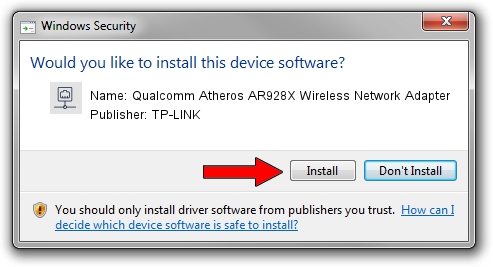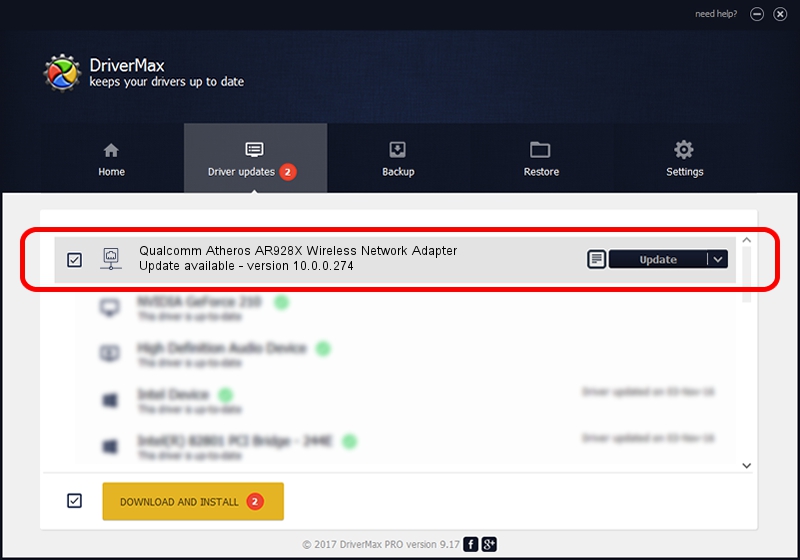Advertising seems to be blocked by your browser.
The ads help us provide this software and web site to you for free.
Please support our project by allowing our site to show ads.
Home /
Manufacturers /
TP-LINK /
Qualcomm Atheros AR928X Wireless Network Adapter /
PCI/VEN_168C&DEV_002A&SUBSYS_7161144F /
10.0.0.274 Nov 12, 2013
TP-LINK Qualcomm Atheros AR928X Wireless Network Adapter how to download and install the driver
Qualcomm Atheros AR928X Wireless Network Adapter is a Network Adapters hardware device. This Windows driver was developed by TP-LINK. The hardware id of this driver is PCI/VEN_168C&DEV_002A&SUBSYS_7161144F.
1. TP-LINK Qualcomm Atheros AR928X Wireless Network Adapter - install the driver manually
- Download the driver setup file for TP-LINK Qualcomm Atheros AR928X Wireless Network Adapter driver from the location below. This is the download link for the driver version 10.0.0.274 dated 2013-11-12.
- Start the driver setup file from a Windows account with the highest privileges (rights). If your User Access Control (UAC) is started then you will have to confirm the installation of the driver and run the setup with administrative rights.
- Go through the driver setup wizard, which should be pretty straightforward. The driver setup wizard will analyze your PC for compatible devices and will install the driver.
- Shutdown and restart your computer and enjoy the fresh driver, it is as simple as that.
File size of the driver: 1387406 bytes (1.32 MB)
This driver received an average rating of 4.3 stars out of 68576 votes.
This driver was released for the following versions of Windows:
- This driver works on Windows 8 64 bits
- This driver works on Windows 8.1 64 bits
- This driver works on Windows 10 64 bits
- This driver works on Windows 11 64 bits
2. How to use DriverMax to install TP-LINK Qualcomm Atheros AR928X Wireless Network Adapter driver
The advantage of using DriverMax is that it will setup the driver for you in just a few seconds and it will keep each driver up to date. How easy can you install a driver using DriverMax? Let's see!
- Start DriverMax and press on the yellow button that says ~SCAN FOR DRIVER UPDATES NOW~. Wait for DriverMax to analyze each driver on your computer.
- Take a look at the list of available driver updates. Search the list until you locate the TP-LINK Qualcomm Atheros AR928X Wireless Network Adapter driver. Click the Update button.
- Enjoy using the updated driver! :)

Jan 17 2024 6:41AM / Written by Andreea Kartman for DriverMax
follow @DeeaKartman