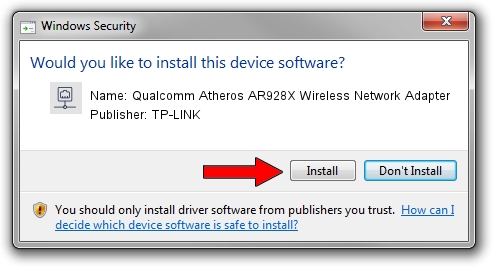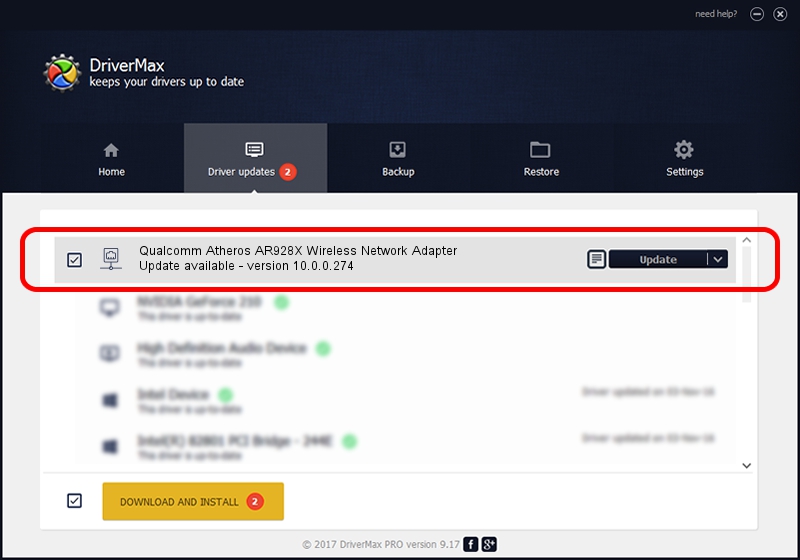Advertising seems to be blocked by your browser.
The ads help us provide this software and web site to you for free.
Please support our project by allowing our site to show ads.
Home /
Manufacturers /
TP-LINK /
Qualcomm Atheros AR928X Wireless Network Adapter /
PCI/VEN_168C&DEV_002A&SUBSYS_7140144F /
10.0.0.274 Nov 12, 2013
TP-LINK Qualcomm Atheros AR928X Wireless Network Adapter driver download and installation
Qualcomm Atheros AR928X Wireless Network Adapter is a Network Adapters device. The developer of this driver was TP-LINK. In order to make sure you are downloading the exact right driver the hardware id is PCI/VEN_168C&DEV_002A&SUBSYS_7140144F.
1. How to manually install TP-LINK Qualcomm Atheros AR928X Wireless Network Adapter driver
- Download the setup file for TP-LINK Qualcomm Atheros AR928X Wireless Network Adapter driver from the link below. This download link is for the driver version 10.0.0.274 dated 2013-11-12.
- Run the driver installation file from a Windows account with administrative rights. If your User Access Control (UAC) is started then you will have to confirm the installation of the driver and run the setup with administrative rights.
- Go through the driver installation wizard, which should be quite straightforward. The driver installation wizard will scan your PC for compatible devices and will install the driver.
- Restart your computer and enjoy the new driver, it is as simple as that.
Download size of the driver: 1387406 bytes (1.32 MB)
This driver received an average rating of 4.6 stars out of 67412 votes.
This driver is compatible with the following versions of Windows:
- This driver works on Windows 8 64 bits
- This driver works on Windows 8.1 64 bits
- This driver works on Windows 10 64 bits
- This driver works on Windows 11 64 bits
2. Using DriverMax to install TP-LINK Qualcomm Atheros AR928X Wireless Network Adapter driver
The advantage of using DriverMax is that it will install the driver for you in just a few seconds and it will keep each driver up to date. How easy can you install a driver with DriverMax? Let's take a look!
- Start DriverMax and press on the yellow button that says ~SCAN FOR DRIVER UPDATES NOW~. Wait for DriverMax to analyze each driver on your computer.
- Take a look at the list of detected driver updates. Search the list until you locate the TP-LINK Qualcomm Atheros AR928X Wireless Network Adapter driver. Click on Update.
- That's it, you installed your first driver!

Jan 17 2024 6:40AM / Written by Dan Armano for DriverMax
follow @danarm