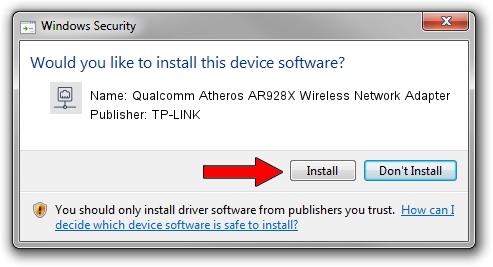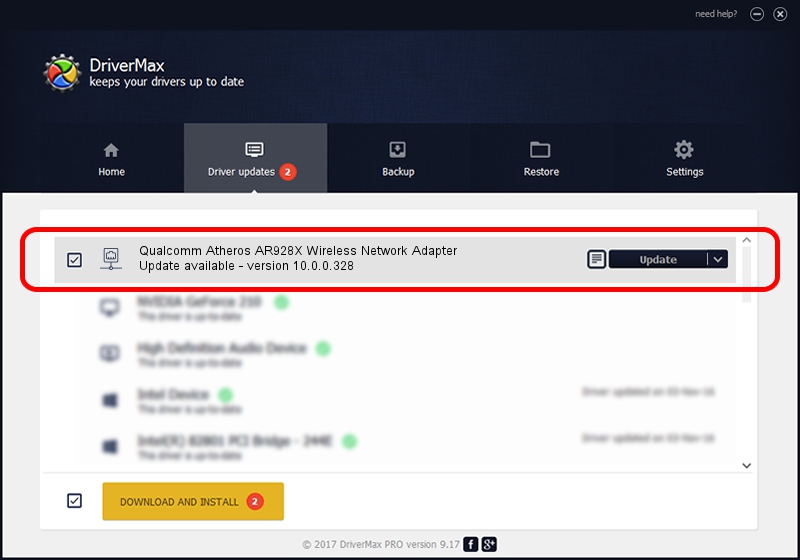Advertising seems to be blocked by your browser.
The ads help us provide this software and web site to you for free.
Please support our project by allowing our site to show ads.
Home /
Manufacturers /
TP-LINK /
Qualcomm Atheros AR928X Wireless Network Adapter /
PCI/VEN_168C&DEV_002A&SUBSYS_309A168C /
10.0.0.328 Sep 08, 2015
TP-LINK Qualcomm Atheros AR928X Wireless Network Adapter - two ways of downloading and installing the driver
Qualcomm Atheros AR928X Wireless Network Adapter is a Network Adapters device. The developer of this driver was TP-LINK. The hardware id of this driver is PCI/VEN_168C&DEV_002A&SUBSYS_309A168C.
1. How to manually install TP-LINK Qualcomm Atheros AR928X Wireless Network Adapter driver
- Download the setup file for TP-LINK Qualcomm Atheros AR928X Wireless Network Adapter driver from the link below. This download link is for the driver version 10.0.0.328 dated 2015-09-08.
- Start the driver installation file from a Windows account with the highest privileges (rights). If your UAC (User Access Control) is running then you will have to accept of the driver and run the setup with administrative rights.
- Follow the driver installation wizard, which should be pretty straightforward. The driver installation wizard will scan your PC for compatible devices and will install the driver.
- Restart your PC and enjoy the fresh driver, it is as simple as that.
Size of this driver: 1587665 bytes (1.51 MB)
This driver was rated with an average of 4.6 stars by 80951 users.
This driver was released for the following versions of Windows:
- This driver works on Windows 8 64 bits
- This driver works on Windows 8.1 64 bits
- This driver works on Windows 10 64 bits
- This driver works on Windows 11 64 bits
2. How to install TP-LINK Qualcomm Atheros AR928X Wireless Network Adapter driver using DriverMax
The advantage of using DriverMax is that it will install the driver for you in the easiest possible way and it will keep each driver up to date, not just this one. How easy can you install a driver using DriverMax? Let's follow a few steps!
- Open DriverMax and push on the yellow button named ~SCAN FOR DRIVER UPDATES NOW~. Wait for DriverMax to scan and analyze each driver on your PC.
- Take a look at the list of detected driver updates. Scroll the list down until you locate the TP-LINK Qualcomm Atheros AR928X Wireless Network Adapter driver. Click on Update.
- Finished installing the driver!

Mar 2 2024 2:25AM / Written by Andreea Kartman for DriverMax
follow @DeeaKartman