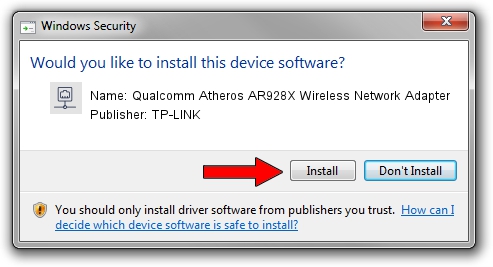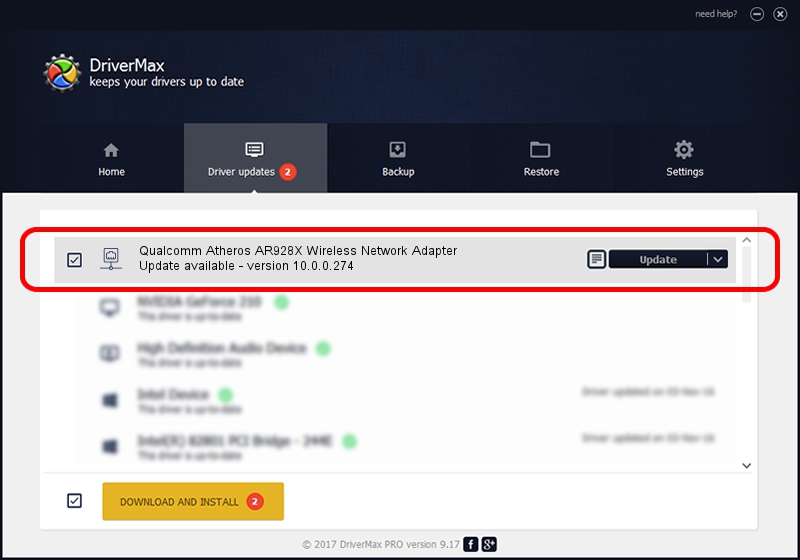Advertising seems to be blocked by your browser.
The ads help us provide this software and web site to you for free.
Please support our project by allowing our site to show ads.
Home /
Manufacturers /
TP-LINK /
Qualcomm Atheros AR928X Wireless Network Adapter /
PCI/VEN_168C&DEV_002A&SUBSYS_20001071 /
10.0.0.274 Nov 12, 2013
TP-LINK Qualcomm Atheros AR928X Wireless Network Adapter how to download and install the driver
Qualcomm Atheros AR928X Wireless Network Adapter is a Network Adapters hardware device. The Windows version of this driver was developed by TP-LINK. PCI/VEN_168C&DEV_002A&SUBSYS_20001071 is the matching hardware id of this device.
1. Manually install TP-LINK Qualcomm Atheros AR928X Wireless Network Adapter driver
- You can download from the link below the driver setup file for the TP-LINK Qualcomm Atheros AR928X Wireless Network Adapter driver. The archive contains version 10.0.0.274 released on 2013-11-12 of the driver.
- Start the driver installer file from a user account with administrative rights. If your User Access Control Service (UAC) is running please accept of the driver and run the setup with administrative rights.
- Go through the driver setup wizard, which will guide you; it should be quite easy to follow. The driver setup wizard will analyze your PC and will install the right driver.
- When the operation finishes shutdown and restart your computer in order to use the updated driver. As you can see it was quite smple to install a Windows driver!
The file size of this driver is 1387406 bytes (1.32 MB)
This driver received an average rating of 4.7 stars out of 67775 votes.
This driver is compatible with the following versions of Windows:
- This driver works on Windows 8 64 bits
- This driver works on Windows 8.1 64 bits
- This driver works on Windows 10 64 bits
- This driver works on Windows 11 64 bits
2. The easy way: using DriverMax to install TP-LINK Qualcomm Atheros AR928X Wireless Network Adapter driver
The advantage of using DriverMax is that it will setup the driver for you in just a few seconds and it will keep each driver up to date, not just this one. How can you install a driver with DriverMax? Let's take a look!
- Open DriverMax and press on the yellow button that says ~SCAN FOR DRIVER UPDATES NOW~. Wait for DriverMax to scan and analyze each driver on your computer.
- Take a look at the list of detected driver updates. Search the list until you locate the TP-LINK Qualcomm Atheros AR928X Wireless Network Adapter driver. Click the Update button.
- That's all, the driver is now installed!