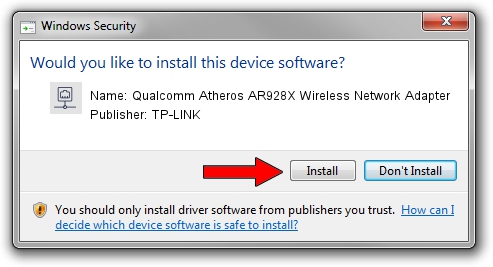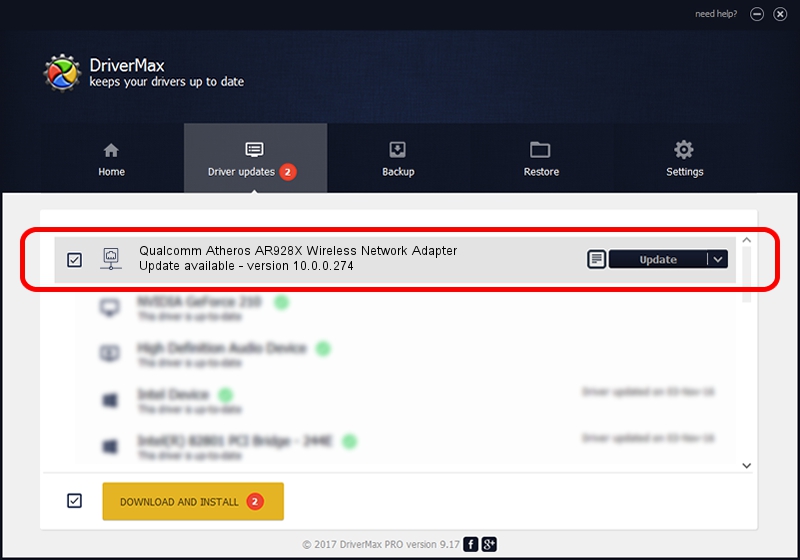Advertising seems to be blocked by your browser.
The ads help us provide this software and web site to you for free.
Please support our project by allowing our site to show ads.
Home /
Manufacturers /
TP-LINK /
Qualcomm Atheros AR928X Wireless Network Adapter /
PCI/VEN_168C&DEV_002A&SUBSYS_008F106B /
10.0.0.274 Nov 12, 2013
TP-LINK Qualcomm Atheros AR928X Wireless Network Adapter - two ways of downloading and installing the driver
Qualcomm Atheros AR928X Wireless Network Adapter is a Network Adapters hardware device. This Windows driver was developed by TP-LINK. The hardware id of this driver is PCI/VEN_168C&DEV_002A&SUBSYS_008F106B.
1. TP-LINK Qualcomm Atheros AR928X Wireless Network Adapter driver - how to install it manually
- You can download from the link below the driver installer file for the TP-LINK Qualcomm Atheros AR928X Wireless Network Adapter driver. The archive contains version 10.0.0.274 dated 2013-11-12 of the driver.
- Run the driver installer file from a user account with the highest privileges (rights). If your User Access Control (UAC) is enabled please accept of the driver and run the setup with administrative rights.
- Follow the driver installation wizard, which will guide you; it should be pretty easy to follow. The driver installation wizard will scan your computer and will install the right driver.
- When the operation finishes shutdown and restart your PC in order to use the updated driver. It is as simple as that to install a Windows driver!
Size of this driver: 1387406 bytes (1.32 MB)
Driver rating 4.7 stars out of 67896 votes.
This driver will work for the following versions of Windows:
- This driver works on Windows 8 64 bits
- This driver works on Windows 8.1 64 bits
- This driver works on Windows 10 64 bits
- This driver works on Windows 11 64 bits
2. How to install TP-LINK Qualcomm Atheros AR928X Wireless Network Adapter driver using DriverMax
The most important advantage of using DriverMax is that it will setup the driver for you in just a few seconds and it will keep each driver up to date, not just this one. How can you install a driver with DriverMax? Let's see!
- Open DriverMax and push on the yellow button that says ~SCAN FOR DRIVER UPDATES NOW~. Wait for DriverMax to scan and analyze each driver on your PC.
- Take a look at the list of driver updates. Scroll the list down until you locate the TP-LINK Qualcomm Atheros AR928X Wireless Network Adapter driver. Click the Update button.
- That's all, the driver is now installed!

Jan 17 2024 6:29AM / Written by Andreea Kartman for DriverMax
follow @DeeaKartman