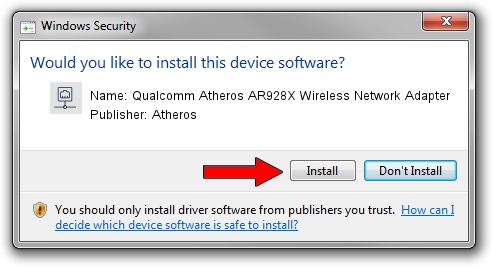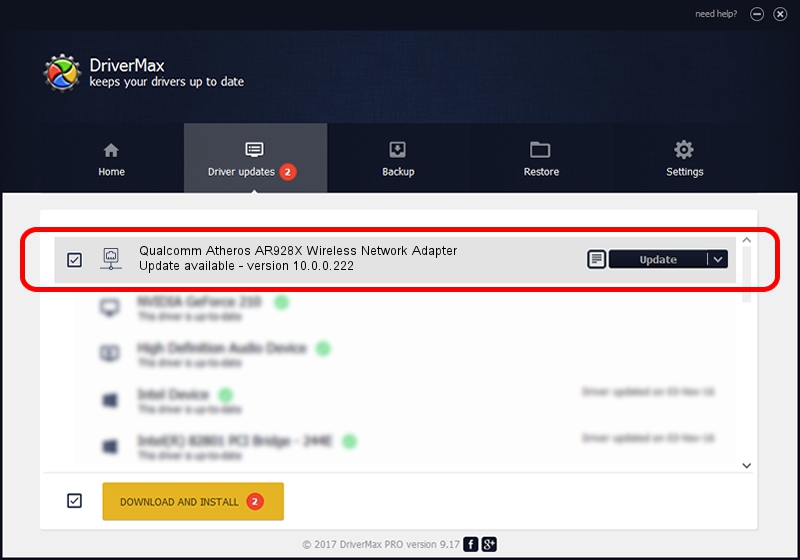Advertising seems to be blocked by your browser.
The ads help us provide this software and web site to you for free.
Please support our project by allowing our site to show ads.
Home /
Manufacturers /
Atheros /
Qualcomm Atheros AR928X Wireless Network Adapter /
PCI/VEN_168C&DEV_002A&SUBSYS_E010105B /
10.0.0.222 Dec 20, 2012
Atheros Qualcomm Atheros AR928X Wireless Network Adapter driver download and installation
Qualcomm Atheros AR928X Wireless Network Adapter is a Network Adapters hardware device. The developer of this driver was Atheros. The hardware id of this driver is PCI/VEN_168C&DEV_002A&SUBSYS_E010105B; this string has to match your hardware.
1. Atheros Qualcomm Atheros AR928X Wireless Network Adapter - install the driver manually
- Download the setup file for Atheros Qualcomm Atheros AR928X Wireless Network Adapter driver from the location below. This download link is for the driver version 10.0.0.222 dated 2012-12-20.
- Run the driver installation file from a Windows account with administrative rights. If your UAC (User Access Control) is started then you will have to confirm the installation of the driver and run the setup with administrative rights.
- Go through the driver setup wizard, which should be pretty easy to follow. The driver setup wizard will scan your PC for compatible devices and will install the driver.
- Shutdown and restart your PC and enjoy the fresh driver, it is as simple as that.
This driver was rated with an average of 4 stars by 38714 users.
2. How to install Atheros Qualcomm Atheros AR928X Wireless Network Adapter driver using DriverMax
The most important advantage of using DriverMax is that it will install the driver for you in just a few seconds and it will keep each driver up to date. How can you install a driver using DriverMax? Let's take a look!
- Open DriverMax and push on the yellow button named ~SCAN FOR DRIVER UPDATES NOW~. Wait for DriverMax to analyze each driver on your PC.
- Take a look at the list of driver updates. Search the list until you locate the Atheros Qualcomm Atheros AR928X Wireless Network Adapter driver. Click the Update button.
- That's all, the driver is now installed!

Jul 7 2016 1:15PM / Written by Andreea Kartman for DriverMax
follow @DeeaKartman