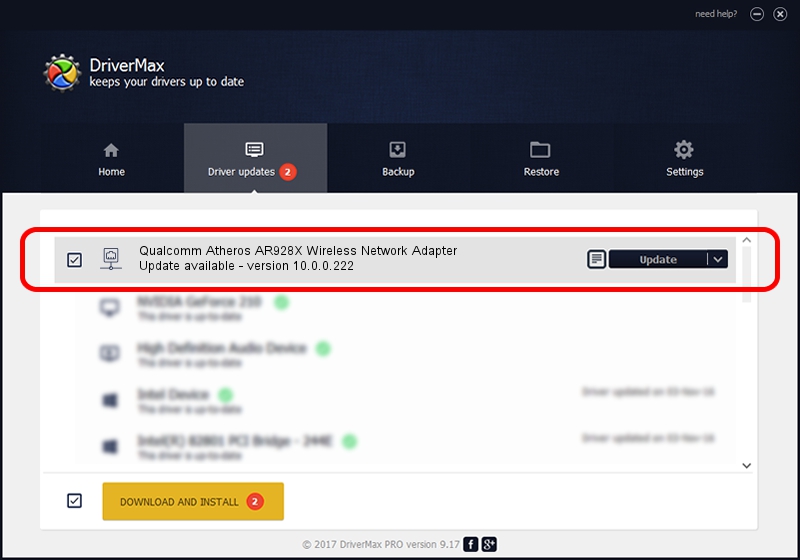Advertising seems to be blocked by your browser.
The ads help us provide this software and web site to you for free.
Please support our project by allowing our site to show ads.
Home /
Manufacturers /
Atheros /
Qualcomm Atheros AR928X Wireless Network Adapter /
PCI/VEN_168C&DEV_002A&SUBSYS_30A3168C /
10.0.0.222 Dec 20, 2012
Atheros Qualcomm Atheros AR928X Wireless Network Adapter how to download and install the driver
Qualcomm Atheros AR928X Wireless Network Adapter is a Network Adapters hardware device. The developer of this driver was Atheros. In order to make sure you are downloading the exact right driver the hardware id is PCI/VEN_168C&DEV_002A&SUBSYS_30A3168C.
1. How to manually install Atheros Qualcomm Atheros AR928X Wireless Network Adapter driver
- You can download from the link below the driver installer file for the Atheros Qualcomm Atheros AR928X Wireless Network Adapter driver. The archive contains version 10.0.0.222 dated 2012-12-20 of the driver.
- Run the driver installer file from a user account with the highest privileges (rights). If your UAC (User Access Control) is started please confirm the installation of the driver and run the setup with administrative rights.
- Follow the driver installation wizard, which will guide you; it should be pretty easy to follow. The driver installation wizard will scan your PC and will install the right driver.
- When the operation finishes shutdown and restart your computer in order to use the updated driver. It is as simple as that to install a Windows driver!
This driver received an average rating of 3.2 stars out of 25245 votes.
2. How to use DriverMax to install Atheros Qualcomm Atheros AR928X Wireless Network Adapter driver
The most important advantage of using DriverMax is that it will setup the driver for you in the easiest possible way and it will keep each driver up to date, not just this one. How can you install a driver with DriverMax? Let's take a look!
- Start DriverMax and press on the yellow button named ~SCAN FOR DRIVER UPDATES NOW~. Wait for DriverMax to scan and analyze each driver on your computer.
- Take a look at the list of detected driver updates. Scroll the list down until you find the Atheros Qualcomm Atheros AR928X Wireless Network Adapter driver. Click on Update.
- That's all, the driver is now installed!

Aug 15 2016 3:39AM / Written by Andreea Kartman for DriverMax
follow @DeeaKartman