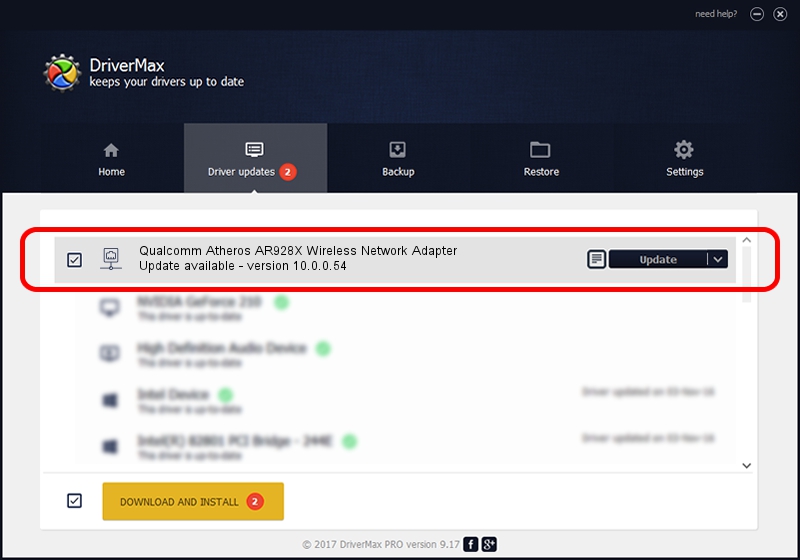Advertising seems to be blocked by your browser.
The ads help us provide this software and web site to you for free.
Please support our project by allowing our site to show ads.
Home /
Manufacturers /
Atheros /
Qualcomm Atheros AR928X Wireless Network Adapter /
PCI/VEN_168C&DEV_002A&SUBSYS_309D17AA /
10.0.0.54 Apr 23, 2012
Download and install Atheros Qualcomm Atheros AR928X Wireless Network Adapter driver
Qualcomm Atheros AR928X Wireless Network Adapter is a Network Adapters device. This Windows driver was developed by Atheros. The hardware id of this driver is PCI/VEN_168C&DEV_002A&SUBSYS_309D17AA; this string has to match your hardware.
1. Install Atheros Qualcomm Atheros AR928X Wireless Network Adapter driver manually
- Download the setup file for Atheros Qualcomm Atheros AR928X Wireless Network Adapter driver from the link below. This is the download link for the driver version 10.0.0.54 released on 2012-04-23.
- Start the driver setup file from a Windows account with the highest privileges (rights). If your UAC (User Access Control) is running then you will have to accept of the driver and run the setup with administrative rights.
- Follow the driver setup wizard, which should be pretty straightforward. The driver setup wizard will analyze your PC for compatible devices and will install the driver.
- Shutdown and restart your computer and enjoy the updated driver, it is as simple as that.
This driver was rated with an average of 3.7 stars by 90214 users.
2. How to use DriverMax to install Atheros Qualcomm Atheros AR928X Wireless Network Adapter driver
The most important advantage of using DriverMax is that it will install the driver for you in the easiest possible way and it will keep each driver up to date, not just this one. How can you install a driver with DriverMax? Let's follow a few steps!
- Start DriverMax and press on the yellow button named ~SCAN FOR DRIVER UPDATES NOW~. Wait for DriverMax to analyze each driver on your computer.
- Take a look at the list of driver updates. Scroll the list down until you locate the Atheros Qualcomm Atheros AR928X Wireless Network Adapter driver. Click the Update button.
- Enjoy using the updated driver! :)