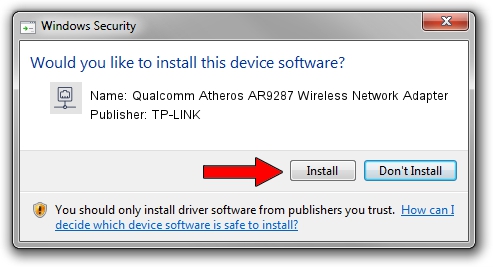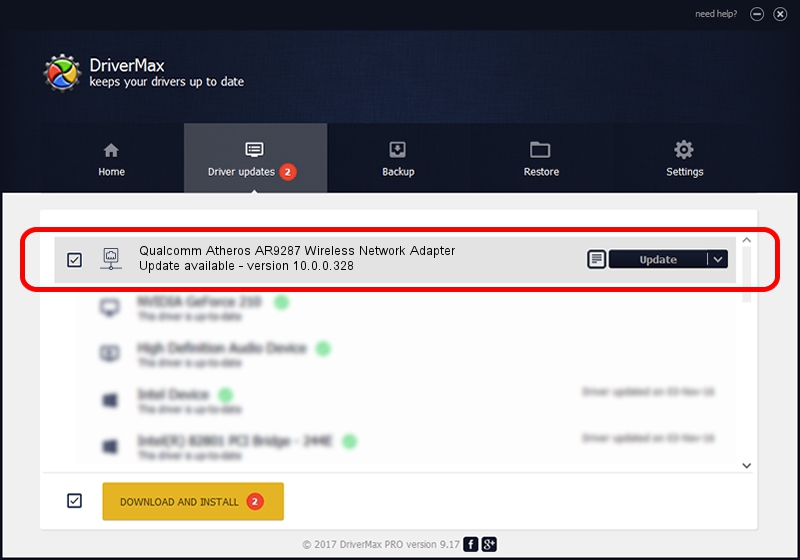Advertising seems to be blocked by your browser.
The ads help us provide this software and web site to you for free.
Please support our project by allowing our site to show ads.
Home /
Manufacturers /
TP-LINK /
Qualcomm Atheros AR9287 Wireless Network Adapter /
PCI/VEN_168C&DEV_002E&SUBSYS_08011B9A /
10.0.0.328 Sep 08, 2015
Driver for TP-LINK Qualcomm Atheros AR9287 Wireless Network Adapter - downloading and installing it
Qualcomm Atheros AR9287 Wireless Network Adapter is a Network Adapters hardware device. The Windows version of this driver was developed by TP-LINK. The hardware id of this driver is PCI/VEN_168C&DEV_002E&SUBSYS_08011B9A; this string has to match your hardware.
1. How to manually install TP-LINK Qualcomm Atheros AR9287 Wireless Network Adapter driver
- You can download from the link below the driver installer file for the TP-LINK Qualcomm Atheros AR9287 Wireless Network Adapter driver. The archive contains version 10.0.0.328 dated 2015-09-08 of the driver.
- Run the driver installer file from a user account with administrative rights. If your User Access Control (UAC) is running please confirm the installation of the driver and run the setup with administrative rights.
- Go through the driver installation wizard, which will guide you; it should be pretty easy to follow. The driver installation wizard will analyze your PC and will install the right driver.
- When the operation finishes restart your PC in order to use the updated driver. As you can see it was quite smple to install a Windows driver!
Driver file size: 1587665 bytes (1.51 MB)
This driver was installed by many users and received an average rating of 4.6 stars out of 77824 votes.
This driver is fully compatible with the following versions of Windows:
- This driver works on Windows 8 64 bits
- This driver works on Windows 8.1 64 bits
- This driver works on Windows 10 64 bits
- This driver works on Windows 11 64 bits
2. How to use DriverMax to install TP-LINK Qualcomm Atheros AR9287 Wireless Network Adapter driver
The most important advantage of using DriverMax is that it will setup the driver for you in the easiest possible way and it will keep each driver up to date, not just this one. How can you install a driver with DriverMax? Let's take a look!
- Start DriverMax and push on the yellow button named ~SCAN FOR DRIVER UPDATES NOW~. Wait for DriverMax to scan and analyze each driver on your computer.
- Take a look at the list of detected driver updates. Search the list until you locate the TP-LINK Qualcomm Atheros AR9287 Wireless Network Adapter driver. Click the Update button.
- Enjoy using the updated driver! :)

Mar 2 2024 2:58AM / Written by Daniel Statescu for DriverMax
follow @DanielStatescu