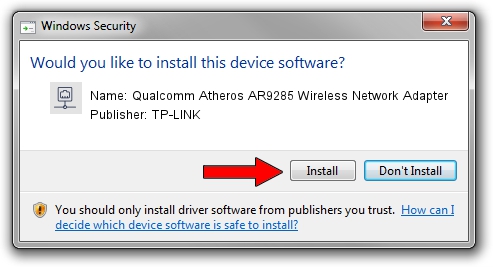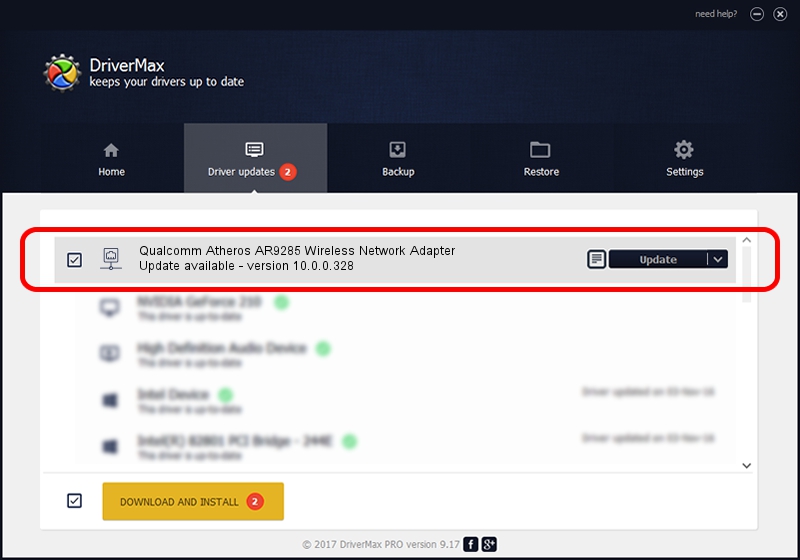Advertising seems to be blocked by your browser.
The ads help us provide this software and web site to you for free.
Please support our project by allowing our site to show ads.
Home /
Manufacturers /
TP-LINK /
Qualcomm Atheros AR9285 Wireless Network Adapter /
PCI/VEN_168C&DEV_002B&SUBSYS_98111113 /
10.0.0.328 Sep 08, 2015
Download and install TP-LINK Qualcomm Atheros AR9285 Wireless Network Adapter driver
Qualcomm Atheros AR9285 Wireless Network Adapter is a Network Adapters hardware device. This Windows driver was developed by TP-LINK. In order to make sure you are downloading the exact right driver the hardware id is PCI/VEN_168C&DEV_002B&SUBSYS_98111113.
1. How to manually install TP-LINK Qualcomm Atheros AR9285 Wireless Network Adapter driver
- You can download from the link below the driver installer file for the TP-LINK Qualcomm Atheros AR9285 Wireless Network Adapter driver. The archive contains version 10.0.0.328 released on 2015-09-08 of the driver.
- Start the driver installer file from a user account with administrative rights. If your User Access Control Service (UAC) is started please accept of the driver and run the setup with administrative rights.
- Follow the driver installation wizard, which will guide you; it should be pretty easy to follow. The driver installation wizard will scan your computer and will install the right driver.
- When the operation finishes restart your PC in order to use the updated driver. It is as simple as that to install a Windows driver!
File size of the driver: 1587665 bytes (1.51 MB)
This driver received an average rating of 4.3 stars out of 78355 votes.
This driver was released for the following versions of Windows:
- This driver works on Windows 8 64 bits
- This driver works on Windows 8.1 64 bits
- This driver works on Windows 10 64 bits
- This driver works on Windows 11 64 bits
2. How to install TP-LINK Qualcomm Atheros AR9285 Wireless Network Adapter driver using DriverMax
The most important advantage of using DriverMax is that it will setup the driver for you in the easiest possible way and it will keep each driver up to date. How can you install a driver with DriverMax? Let's see!
- Start DriverMax and press on the yellow button named ~SCAN FOR DRIVER UPDATES NOW~. Wait for DriverMax to scan and analyze each driver on your computer.
- Take a look at the list of driver updates. Search the list until you locate the TP-LINK Qualcomm Atheros AR9285 Wireless Network Adapter driver. Click the Update button.
- Enjoy using the updated driver! :)

Mar 2 2024 2:50AM / Written by Dan Armano for DriverMax
follow @danarm