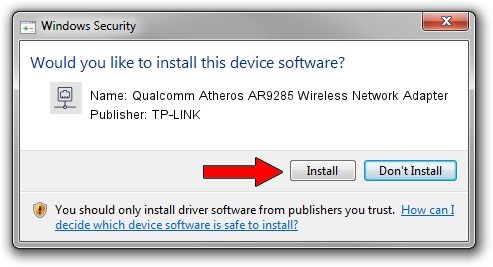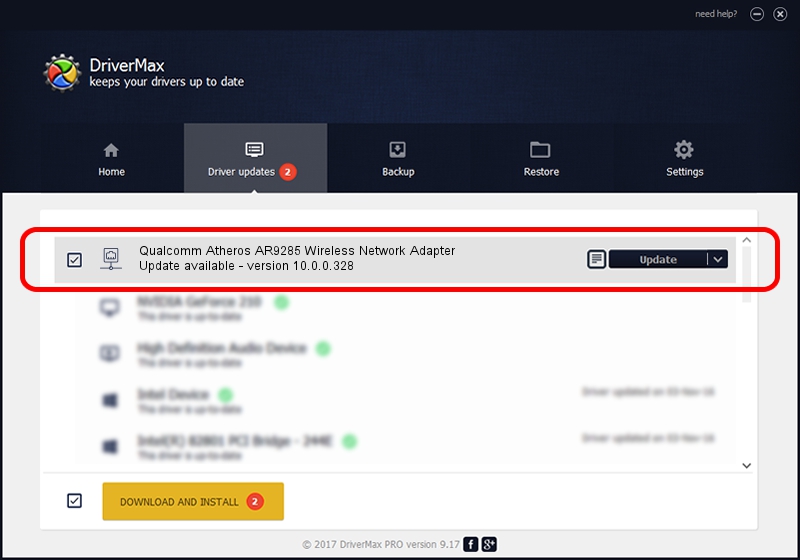Advertising seems to be blocked by your browser.
The ads help us provide this software and web site to you for free.
Please support our project by allowing our site to show ads.
Home /
Manufacturers /
TP-LINK /
Qualcomm Atheros AR9285 Wireless Network Adapter /
PCI/VEN_168C&DEV_002B&SUBSYS_7187144F /
10.0.0.328 Sep 08, 2015
TP-LINK Qualcomm Atheros AR9285 Wireless Network Adapter - two ways of downloading and installing the driver
Qualcomm Atheros AR9285 Wireless Network Adapter is a Network Adapters device. This Windows driver was developed by TP-LINK. In order to make sure you are downloading the exact right driver the hardware id is PCI/VEN_168C&DEV_002B&SUBSYS_7187144F.
1. Manually install TP-LINK Qualcomm Atheros AR9285 Wireless Network Adapter driver
- Download the setup file for TP-LINK Qualcomm Atheros AR9285 Wireless Network Adapter driver from the link below. This download link is for the driver version 10.0.0.328 dated 2015-09-08.
- Start the driver installation file from a Windows account with the highest privileges (rights). If your UAC (User Access Control) is running then you will have to accept of the driver and run the setup with administrative rights.
- Go through the driver setup wizard, which should be pretty easy to follow. The driver setup wizard will scan your PC for compatible devices and will install the driver.
- Shutdown and restart your PC and enjoy the updated driver, it is as simple as that.
Driver file size: 1587665 bytes (1.51 MB)
Driver rating 4.3 stars out of 78328 votes.
This driver will work for the following versions of Windows:
- This driver works on Windows 8 64 bits
- This driver works on Windows 8.1 64 bits
- This driver works on Windows 10 64 bits
- This driver works on Windows 11 64 bits
2. How to use DriverMax to install TP-LINK Qualcomm Atheros AR9285 Wireless Network Adapter driver
The advantage of using DriverMax is that it will setup the driver for you in the easiest possible way and it will keep each driver up to date, not just this one. How can you install a driver using DriverMax? Let's follow a few steps!
- Open DriverMax and click on the yellow button that says ~SCAN FOR DRIVER UPDATES NOW~. Wait for DriverMax to scan and analyze each driver on your PC.
- Take a look at the list of detected driver updates. Scroll the list down until you find the TP-LINK Qualcomm Atheros AR9285 Wireless Network Adapter driver. Click the Update button.
- That's all, the driver is now installed!

Mar 2 2024 2:50AM / Written by Andreea Kartman for DriverMax
follow @DeeaKartman