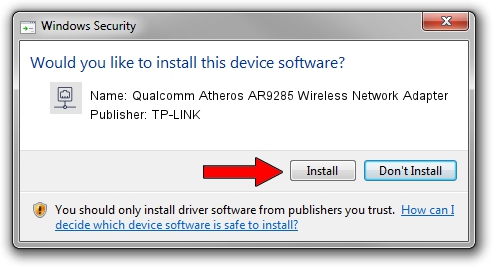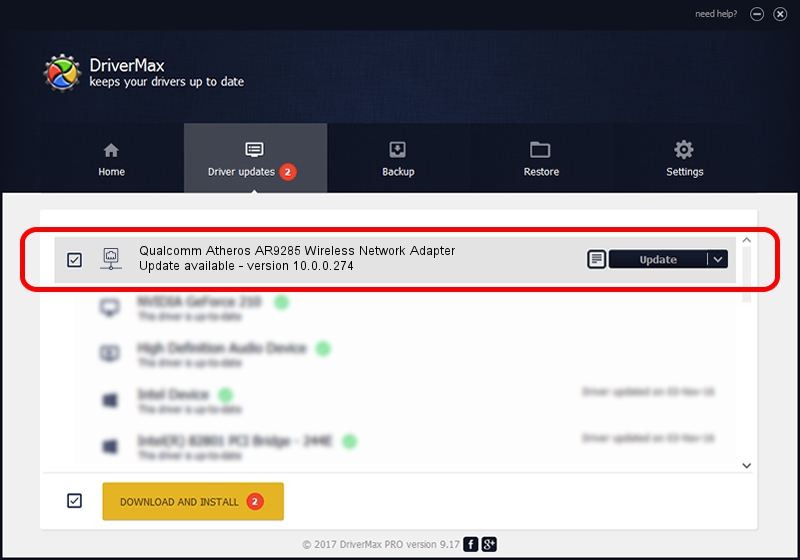Advertising seems to be blocked by your browser.
The ads help us provide this software and web site to you for free.
Please support our project by allowing our site to show ads.
Home /
Manufacturers /
TP-LINK /
Qualcomm Atheros AR9285 Wireless Network Adapter /
PCI/VEN_168C&DEV_002B&SUBSYS_7167144F /
10.0.0.274 Nov 12, 2013
TP-LINK Qualcomm Atheros AR9285 Wireless Network Adapter - two ways of downloading and installing the driver
Qualcomm Atheros AR9285 Wireless Network Adapter is a Network Adapters hardware device. This Windows driver was developed by TP-LINK. PCI/VEN_168C&DEV_002B&SUBSYS_7167144F is the matching hardware id of this device.
1. TP-LINK Qualcomm Atheros AR9285 Wireless Network Adapter - install the driver manually
- Download the driver setup file for TP-LINK Qualcomm Atheros AR9285 Wireless Network Adapter driver from the link below. This is the download link for the driver version 10.0.0.274 dated 2013-11-12.
- Start the driver setup file from a Windows account with administrative rights. If your User Access Control (UAC) is running then you will have to confirm the installation of the driver and run the setup with administrative rights.
- Follow the driver setup wizard, which should be quite easy to follow. The driver setup wizard will scan your PC for compatible devices and will install the driver.
- Restart your computer and enjoy the new driver, as you can see it was quite smple.
Size of this driver: 1387406 bytes (1.32 MB)
This driver was installed by many users and received an average rating of 4.8 stars out of 66337 votes.
This driver is fully compatible with the following versions of Windows:
- This driver works on Windows 8 64 bits
- This driver works on Windows 8.1 64 bits
- This driver works on Windows 10 64 bits
- This driver works on Windows 11 64 bits
2. The easy way: using DriverMax to install TP-LINK Qualcomm Atheros AR9285 Wireless Network Adapter driver
The advantage of using DriverMax is that it will setup the driver for you in just a few seconds and it will keep each driver up to date, not just this one. How can you install a driver using DriverMax? Let's see!
- Open DriverMax and push on the yellow button named ~SCAN FOR DRIVER UPDATES NOW~. Wait for DriverMax to scan and analyze each driver on your computer.
- Take a look at the list of detected driver updates. Search the list until you locate the TP-LINK Qualcomm Atheros AR9285 Wireless Network Adapter driver. Click on Update.
- That's it, you installed your first driver!

Jan 17 2024 6:58AM / Written by Dan Armano for DriverMax
follow @danarm