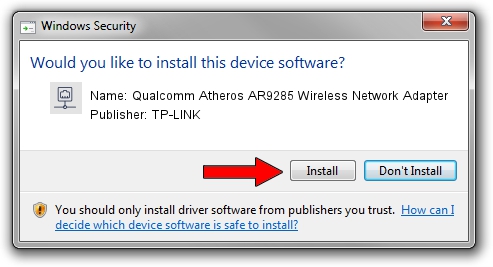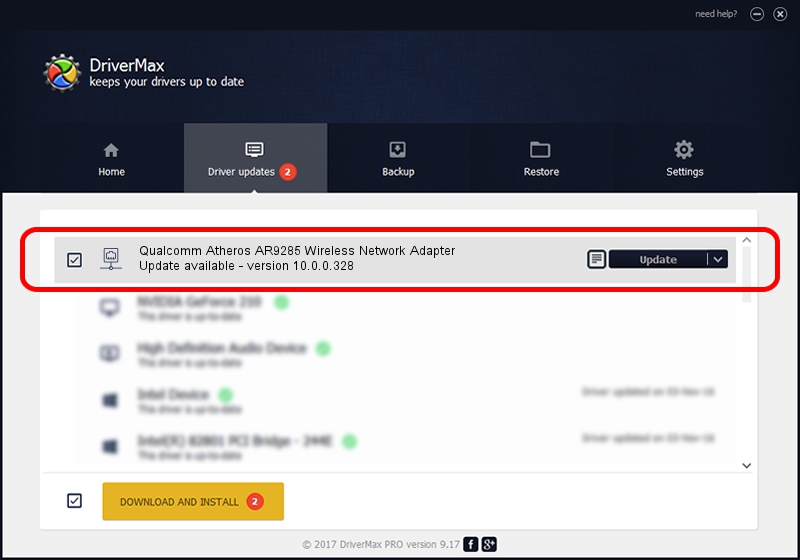Advertising seems to be blocked by your browser.
The ads help us provide this software and web site to you for free.
Please support our project by allowing our site to show ads.
Home /
Manufacturers /
TP-LINK /
Qualcomm Atheros AR9285 Wireless Network Adapter /
PCI/VEN_168C&DEV_002B&SUBSYS_4101144D /
10.0.0.328 Sep 08, 2015
TP-LINK Qualcomm Atheros AR9285 Wireless Network Adapter - two ways of downloading and installing the driver
Qualcomm Atheros AR9285 Wireless Network Adapter is a Network Adapters device. This driver was developed by TP-LINK. PCI/VEN_168C&DEV_002B&SUBSYS_4101144D is the matching hardware id of this device.
1. Install TP-LINK Qualcomm Atheros AR9285 Wireless Network Adapter driver manually
- You can download from the link below the driver installer file for the TP-LINK Qualcomm Atheros AR9285 Wireless Network Adapter driver. The archive contains version 10.0.0.328 released on 2015-09-08 of the driver.
- Start the driver installer file from a user account with the highest privileges (rights). If your User Access Control Service (UAC) is running please confirm the installation of the driver and run the setup with administrative rights.
- Follow the driver setup wizard, which will guide you; it should be quite easy to follow. The driver setup wizard will scan your computer and will install the right driver.
- When the operation finishes restart your computer in order to use the updated driver. As you can see it was quite smple to install a Windows driver!
Size of this driver: 1587665 bytes (1.51 MB)
Driver rating 4.1 stars out of 79827 votes.
This driver is compatible with the following versions of Windows:
- This driver works on Windows 8 64 bits
- This driver works on Windows 8.1 64 bits
- This driver works on Windows 10 64 bits
- This driver works on Windows 11 64 bits
2. Installing the TP-LINK Qualcomm Atheros AR9285 Wireless Network Adapter driver using DriverMax: the easy way
The most important advantage of using DriverMax is that it will install the driver for you in just a few seconds and it will keep each driver up to date. How can you install a driver using DriverMax? Let's see!
- Start DriverMax and push on the yellow button that says ~SCAN FOR DRIVER UPDATES NOW~. Wait for DriverMax to analyze each driver on your PC.
- Take a look at the list of detected driver updates. Scroll the list down until you locate the TP-LINK Qualcomm Atheros AR9285 Wireless Network Adapter driver. Click on Update.
- Finished installing the driver!

Mar 2 2024 2:45AM / Written by Dan Armano for DriverMax
follow @danarm