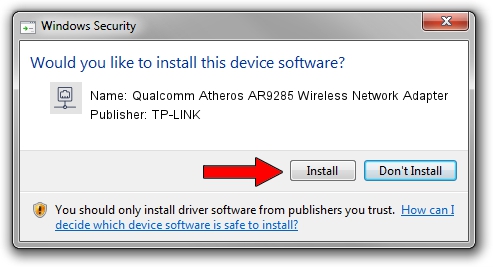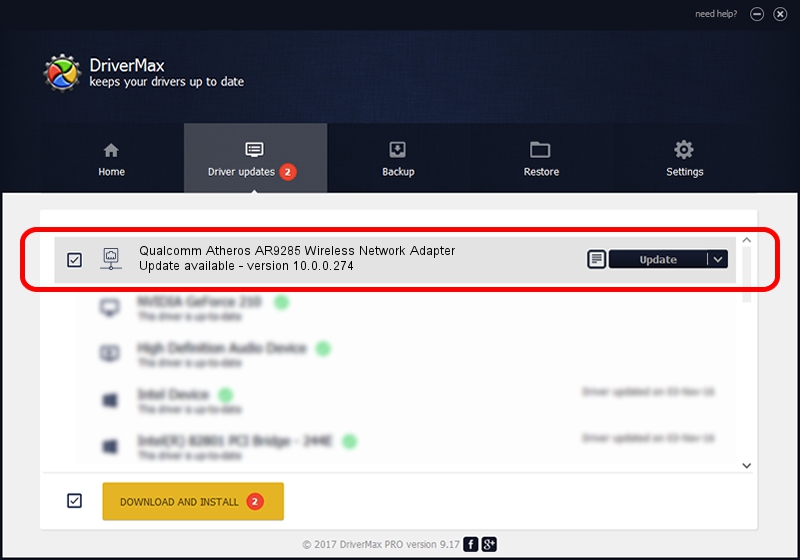Advertising seems to be blocked by your browser.
The ads help us provide this software and web site to you for free.
Please support our project by allowing our site to show ads.
Home /
Manufacturers /
TP-LINK /
Qualcomm Atheros AR9285 Wireless Network Adapter /
PCI/VEN_168C&DEV_002B&SUBSYS_153710CF /
10.0.0.274 Nov 12, 2013
TP-LINK Qualcomm Atheros AR9285 Wireless Network Adapter - two ways of downloading and installing the driver
Qualcomm Atheros AR9285 Wireless Network Adapter is a Network Adapters device. The developer of this driver was TP-LINK. In order to make sure you are downloading the exact right driver the hardware id is PCI/VEN_168C&DEV_002B&SUBSYS_153710CF.
1. Manually install TP-LINK Qualcomm Atheros AR9285 Wireless Network Adapter driver
- You can download from the link below the driver setup file for the TP-LINK Qualcomm Atheros AR9285 Wireless Network Adapter driver. The archive contains version 10.0.0.274 released on 2013-11-12 of the driver.
- Start the driver installer file from a user account with administrative rights. If your User Access Control Service (UAC) is running please accept of the driver and run the setup with administrative rights.
- Go through the driver installation wizard, which will guide you; it should be quite easy to follow. The driver installation wizard will analyze your PC and will install the right driver.
- When the operation finishes shutdown and restart your computer in order to use the updated driver. It is as simple as that to install a Windows driver!
Driver file size: 1387406 bytes (1.32 MB)
Driver rating 4.2 stars out of 68092 votes.
This driver is fully compatible with the following versions of Windows:
- This driver works on Windows 8 64 bits
- This driver works on Windows 8.1 64 bits
- This driver works on Windows 10 64 bits
- This driver works on Windows 11 64 bits
2. Installing the TP-LINK Qualcomm Atheros AR9285 Wireless Network Adapter driver using DriverMax: the easy way
The advantage of using DriverMax is that it will install the driver for you in just a few seconds and it will keep each driver up to date, not just this one. How can you install a driver using DriverMax? Let's take a look!
- Start DriverMax and click on the yellow button that says ~SCAN FOR DRIVER UPDATES NOW~. Wait for DriverMax to analyze each driver on your PC.
- Take a look at the list of driver updates. Search the list until you locate the TP-LINK Qualcomm Atheros AR9285 Wireless Network Adapter driver. Click the Update button.
- Finished installing the driver!

Jan 17 2024 6:50AM / Written by Dan Armano for DriverMax
follow @danarm