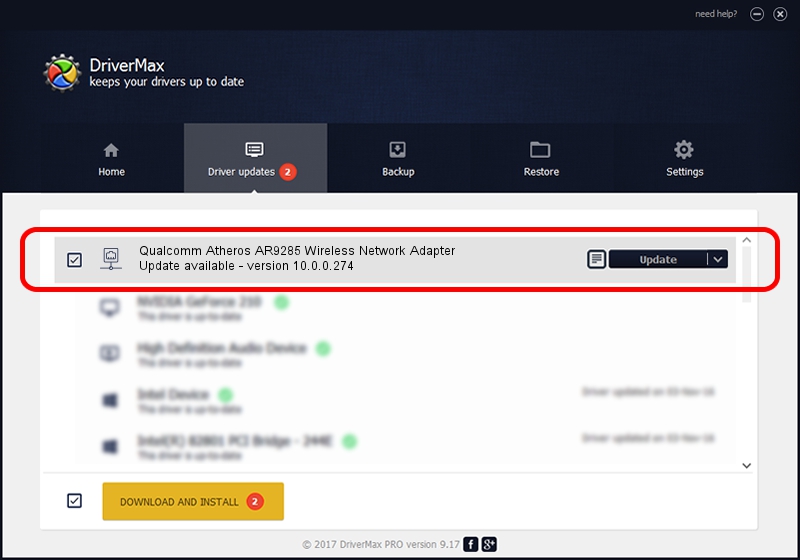Advertising seems to be blocked by your browser.
The ads help us provide this software and web site to you for free.
Please support our project by allowing our site to show ads.
Home /
Manufacturers /
Atheros /
Qualcomm Atheros AR9285 Wireless Network Adapter /
PCI/VEN_168C&DEV_002B&SUBSYS_E025105B /
10.0.0.274 Nov 27, 2013
Download and install Atheros Qualcomm Atheros AR9285 Wireless Network Adapter driver
Qualcomm Atheros AR9285 Wireless Network Adapter is a Network Adapters device. This driver was developed by Atheros. The hardware id of this driver is PCI/VEN_168C&DEV_002B&SUBSYS_E025105B.
1. Atheros Qualcomm Atheros AR9285 Wireless Network Adapter driver - how to install it manually
- Download the driver setup file for Atheros Qualcomm Atheros AR9285 Wireless Network Adapter driver from the location below. This download link is for the driver version 10.0.0.274 dated 2013-11-27.
- Run the driver setup file from a Windows account with the highest privileges (rights). If your UAC (User Access Control) is enabled then you will have to accept of the driver and run the setup with administrative rights.
- Go through the driver installation wizard, which should be quite easy to follow. The driver installation wizard will analyze your PC for compatible devices and will install the driver.
- Restart your PC and enjoy the fresh driver, it is as simple as that.
This driver received an average rating of 4 stars out of 17610 votes.
2. Using DriverMax to install Atheros Qualcomm Atheros AR9285 Wireless Network Adapter driver
The advantage of using DriverMax is that it will setup the driver for you in just a few seconds and it will keep each driver up to date. How easy can you install a driver using DriverMax? Let's see!
- Start DriverMax and click on the yellow button that says ~SCAN FOR DRIVER UPDATES NOW~. Wait for DriverMax to scan and analyze each driver on your PC.
- Take a look at the list of detected driver updates. Scroll the list down until you find the Atheros Qualcomm Atheros AR9285 Wireless Network Adapter driver. Click on Update.
- Finished installing the driver!

Aug 8 2016 5:02AM / Written by Daniel Statescu for DriverMax
follow @DanielStatescu