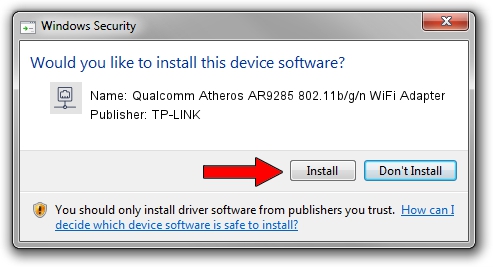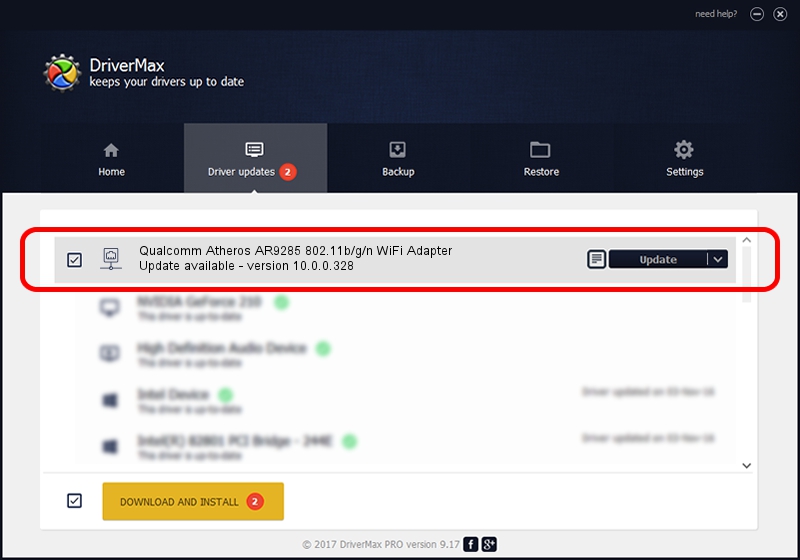Advertising seems to be blocked by your browser.
The ads help us provide this software and web site to you for free.
Please support our project by allowing our site to show ads.
Home /
Manufacturers /
TP-LINK /
Qualcomm Atheros AR9285 802.11b/g/n WiFi Adapter /
PCI/VEN_168C&DEV_002B&SUBSYS_A3051A32 /
10.0.0.328 Sep 08, 2015
TP-LINK Qualcomm Atheros AR9285 802.11b/g/n WiFi Adapter - two ways of downloading and installing the driver
Qualcomm Atheros AR9285 802.11b/g/n WiFi Adapter is a Network Adapters hardware device. The developer of this driver was TP-LINK. In order to make sure you are downloading the exact right driver the hardware id is PCI/VEN_168C&DEV_002B&SUBSYS_A3051A32.
1. Manually install TP-LINK Qualcomm Atheros AR9285 802.11b/g/n WiFi Adapter driver
- You can download from the link below the driver setup file for the TP-LINK Qualcomm Atheros AR9285 802.11b/g/n WiFi Adapter driver. The archive contains version 10.0.0.328 dated 2015-09-08 of the driver.
- Run the driver installer file from a user account with administrative rights. If your UAC (User Access Control) is running please confirm the installation of the driver and run the setup with administrative rights.
- Follow the driver setup wizard, which will guide you; it should be pretty easy to follow. The driver setup wizard will scan your PC and will install the right driver.
- When the operation finishes shutdown and restart your computer in order to use the updated driver. As you can see it was quite smple to install a Windows driver!
Download size of the driver: 1587665 bytes (1.51 MB)
This driver was rated with an average of 4.7 stars by 78219 users.
This driver was released for the following versions of Windows:
- This driver works on Windows 8 64 bits
- This driver works on Windows 8.1 64 bits
- This driver works on Windows 10 64 bits
- This driver works on Windows 11 64 bits
2. How to use DriverMax to install TP-LINK Qualcomm Atheros AR9285 802.11b/g/n WiFi Adapter driver
The most important advantage of using DriverMax is that it will install the driver for you in the easiest possible way and it will keep each driver up to date. How easy can you install a driver with DriverMax? Let's follow a few steps!
- Start DriverMax and click on the yellow button that says ~SCAN FOR DRIVER UPDATES NOW~. Wait for DriverMax to scan and analyze each driver on your PC.
- Take a look at the list of available driver updates. Scroll the list down until you locate the TP-LINK Qualcomm Atheros AR9285 802.11b/g/n WiFi Adapter driver. Click on Update.
- That's all, the driver is now installed!

Mar 2 2024 2:51AM / Written by Daniel Statescu for DriverMax
follow @DanielStatescu